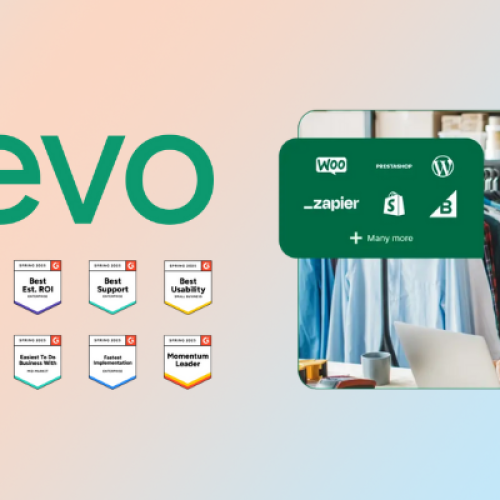“I spent three days trying to set up WhatsApp automation with our previous platform,” frustrated marketing manager Lisa told me last week. “Between API documentation, webhook configurations, and approval processes, I felt like I needed a computer science degree just to send automated welcome messages.”
Lisa’s experience with complex WhatsApp automation setup is unfortunately common. Most platforms treat WhatsApp Business automation like advanced rocket science, requiring technical expertise that many marketing teams simply don’t have.
Brevo takes the opposite approach: WhatsApp automation should be as simple as creating an email campaign, but with all the power and sophistication businesses need. Let me walk you through exactly how to set up professional WhatsApp automation in Brevo, step by step.
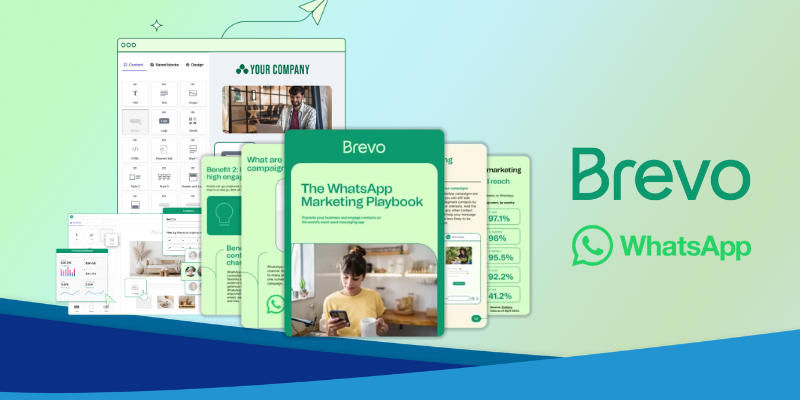
Table of Contents
ToggleUnderstanding WhatsApp Automation in Brevo
What Makes Brevo’s Approach Different
Unified Platform Advantage: Unlike standalone WhatsApp tools that operate in isolation, Brevo’s automation integrates seamlessly with your email and SMS campaigns, creating coordinated customer experiences across all channels.
No-Code Automation Builder: Brevo’s visual workflow builder allows you to create sophisticated WhatsApp automation without writing a single line of code or dealing with complex API configurations.
Built-in Compliance: The platform automatically handles WhatsApp Business policy compliance, template approvals, and messaging guidelines, reducing the risk of account violations.
AI-Powered Optimization: Brevo’s automation includes intelligent features like send time optimization and behavioral triggers that adapt based on customer responses and engagement patterns.
Prerequisites and Initial Setup
Account Requirements Checklist
Before setting up WhatsApp automation, ensure you have:
| Requirement | Status | Notes |
|---|---|---|
| Brevo Account | ✅ Required | Business plan recommended for full features |
| WhatsApp Business Account | ✅ Required | Verified business phone number needed |
| Facebook Business Manager | ✅ Required | For WhatsApp Business API access |
| Domain Verification | ✅ Required | Proves business ownership |
| Contact Database | ✅ Recommended | Import existing customers for automation |
WhatsApp Business API Integration
Step 1: WhatsApp Business Verification
- Access your Brevo dashboard
- Navigate to Integrations → WhatsApp
- Click Connect WhatsApp Business
- Follow the verification process with your business phone number
- Complete Facebook Business Manager connection
Step 2: Domain Authentication Brevo will guide you through domain verification to ensure compliance with WhatsApp Business policies. This process typically takes 24-48 hours for approval.
Step 3: Initial Configuration
- Set up business profile information
- Configure message templates for common scenarios
- Establish response time expectations
- Set up team member access and permissions
Contact Management Setup
Database Organization:
| Contact Field | Purpose | Automation Use |
|---|---|---|
| Phone Number | Primary WhatsApp identifier | Message delivery |
| Name | Personalization | Template customization |
| Cross-channel coordination | Multi-channel sequences | |
| Preferences | Communication choices | Channel selection |
| Tags/Segments | Behavioral grouping | Targeted automation |
| Custom Attributes | Business-specific data | Advanced personalization |
Import and Segmentation:
- Import existing contact database
- Clean and validate phone number formats
- Set up initial segments based on customer behavior
- Configure opt-in preferences and consent tracking
Step-by-Step Automation Creation
Accessing the Automation Builder
Navigation Path:
- Log into your Brevo dashboard
- Click Automation in the main menu
- Select Create New Workflow
- Choose WhatsApp Automation template
Interface Overview:
- Canvas Area: Visual workflow design space
- Trigger Panel: Available automation triggers
- Action Library: WhatsApp actions and responses
- Settings Panel: Configuration and testing options
Setting Up Automation Triggers
Available Trigger Types:
| Trigger Category | Options | Best Use Cases |
|---|---|---|
| Contact Events | New contact added, tag assigned | Welcome sequences |
| Behavioral | Website visit, email click | Re-engagement campaigns |
| Time-Based | Date/time, anniversary | Scheduled communications |
| E-commerce | Purchase, cart abandonment | Transaction follow-ups |
| Manual | Campaign send, admin action | Targeted outreach |
Trigger Configuration Example: For a welcome sequence:
- Select Contact Events trigger
- Choose Contact subscribed to list
- Specify the relevant contact list
- Set timing delay (immediate or scheduled)
- Add conditions if needed (location, source, etc.)
Creating Message Templates
WhatsApp Template Requirements: WhatsApp Business requires pre-approved templates for automated messages. Brevo simplifies this process:
Template Categories:
| Template Type | Purpose | Approval Required |
|---|---|---|
| Welcome Messages | New subscriber greetings | Yes |
| Order Updates | Purchase confirmations | Yes |
| Support Messages | Customer service responses | Yes |
| Marketing Messages | Promotional content | Yes |
| Utility Messages | Appointments, reminders | Yes |
Template Creation Process:
- In the automation builder, click Add WhatsApp Message
- Select Create New Template
- Choose appropriate template category
- Write message content following WhatsApp guidelines
- Add personalization variables (name, order details, etc.)
- Submit for WhatsApp approval
- Use approved templates in automation workflows
Template Best Practices:
- Keep messages clear and valuable
- Include clear call-to-action
- Use personalization appropriately
- Provide opt-out options
- Follow character limits and formatting guidelines
Building Automation Workflows
Basic Welcome Sequence Setup:
Step 1: Initial Welcome Message
- Trigger: New contact subscribes
- Delay: Immediate
- Message: Welcome template with introduction
- Personalization: Contact name and preferences
Step 2: Value Delivery
- Trigger: Previous message delivered successfully
- Delay: 24 hours
- Message: Helpful content or exclusive offer
- Include: Rich media if appropriate
Step 3: Engagement Check
- Trigger: 48 hours after welcome sequence
- Condition: Check if contact responded
- Action: Send follow-up or move to different sequence
Advanced Workflow Elements:
| Element | Function | Configuration Options |
|---|---|---|
| Conditions | Workflow branching | Contact attributes, behavior, responses |
| Delays | Message timing | Fixed time, optimal send time, business hours |
| Actions | Non-message activities | Tag assignment, list changes, integrations |
| Goals | Success measurement | Conversion tracking, engagement metrics |
Popular Automation Scenarios
Customer Service Automation
Scenario Setup: Automatically handle common customer inquiries and route complex questions to human agents.
Workflow Structure:
- Trigger: Customer sends WhatsApp message
- Auto-Response: Acknowledge receipt and provide options
- Menu System: Present common query categories
- Smart Routing: Direct to appropriate team member or automation
- Escalation: Transfer complex issues to human agents
Implementation Steps:
- Create templates for common responses
- Set up keyword recognition for automatic categorization
- Configure team member assignment rules
- Establish escalation procedures for unresolved queries
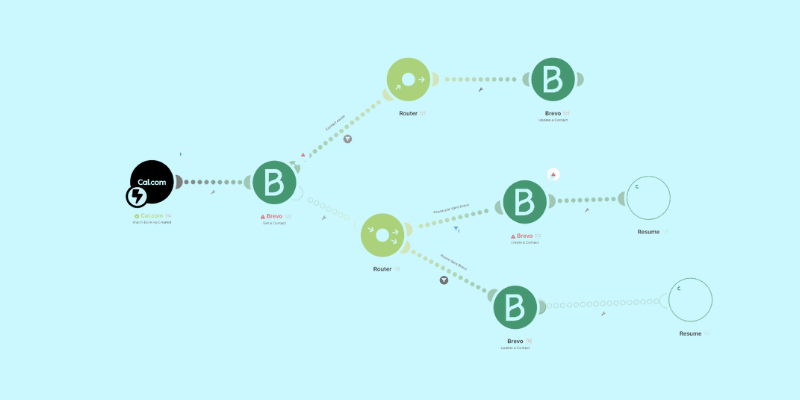
Order Confirmation and Updates
E-commerce Integration: Connect your online store to automatically send WhatsApp updates throughout the customer journey.
Automation Sequence:
- Purchase Confirmation: Immediate order details and thank you
- Processing Update: Order preparation and estimated shipping
- Shipping Notification: Tracking information and delivery estimate
- Delivery Confirmation: Arrival notification and feedback request
- Follow-up: Product usage tips and related recommendations
Technical Setup:
- Integrate e-commerce platform with Brevo
- Configure order status webhooks
- Set up dynamic content for order details
- Create conditional logic for different product types
Abandoned Cart Recovery
Behavioral Trigger Setup: Automatically identify and re-engage customers who abandon their shopping carts.
Recovery Sequence Design:
- Immediate Reminder: Within 2 hours, gentle cart reminder
- Value Addition: 24 hours later, highlight product benefits
- Incentive Offer: 48 hours later, limited-time discount
- Final Attempt: 7 days later, alternative products or support offer
Advanced Features:
- Dynamic product images and descriptions
- Personalized discount codes
- Inventory-based urgency messaging
- Cross-channel coordination with email follow-ups
Re-engagement Campaigns
Inactive Customer Identification: Automatically identify customers who haven’t engaged recently and attempt to reactivate them.
Re-engagement Strategy:
- Soft Touch: Friendly check-in with valuable content
- Preference Update: Allow customers to adjust communication settings
- Special Offer: Exclusive deal for returning customers
- Feedback Request: Ask why they’ve been inactive
- Graceful Exit: Easy unsubscribe with option to return
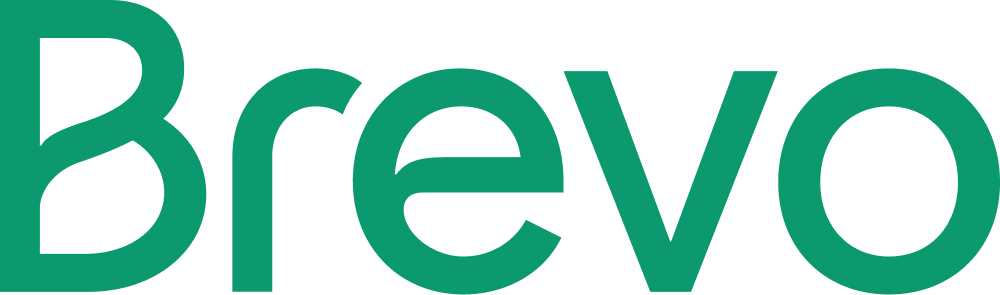
Advanced Features and Customization
AI-Powered Personalization
Dynamic Content Integration: Brevo’s AI can automatically personalize WhatsApp messages based on:
- Customer purchase history
- Website browsing behavior
- Previous message engagement
- Demographic information
- Seasonal preferences
Implementation Example:
Hi {{contact.first_name}},
Based on your recent interest in {{last_viewed_product_category}},
we thought you'd love our new {{recommended_product}} collection.
{{#if has_previous_purchase}}
As a valued customer, here's an exclusive 15% discount: {{discount_code}}
{{else}}
Welcome! Here's 10% off your first order: {{welcome_code}}
{{/if}}
Reply STOP to opt out anytime.
Cross-Channel Automation Integration
Multi-Channel Workflow Coordination: Create automations that seamlessly move between WhatsApp, email, and SMS based on customer response and preferences.
Coordination Examples:
| Scenario | WhatsApp Action | Email Integration | SMS Integration |
|---|---|---|---|
| No WhatsApp Response | Mark as unresponsive | Send detailed follow-up email | SMS reminder if urgent |
| WhatsApp Engagement | Continue conversation | Send detailed product info | No SMS needed |
| Opt-out Request | Remove from WhatsApp | Update email preferences | Respect all channel preferences |
Performance Tracking and Analytics
Built-in Analytics Dashboard: Monitor automation performance through Brevo’s integrated analytics:
Key Metrics Tracked:
| Metric Category | Specific Measurements |
|---|---|
| Delivery Performance | Message delivery rates, failed sends |
| Engagement Quality | Open rates, response rates, conversation length |
| Conversion Tracking | Goal completions, revenue attribution |
| Customer Satisfaction | Response sentiment, feedback scores |
| Operational Efficiency | Automation success rate, manual intervention needs |
Testing and Quality Assurance
Pre-Launch Testing Procedures
Automation Testing Checklist:
| Test Type | Purpose | Method |
|---|---|---|
| Trigger Testing | Verify automation starts correctly | Create test contacts |
| Message Delivery | Confirm templates send properly | Send to test numbers |
| Personalization | Check dynamic content works | Use various contact attributes |
| Condition Logic | Test workflow branching | Create different scenarios |
| Integration | Verify external system connections | Test with live data |
Testing Best Practices:
- Use separate test environment when possible
- Test with different contact types and attributes
- Verify automation behavior during off-hours
- Check message rendering on different devices
- Test opt-out and unsubscribe processes
Error Handling and Troubleshooting
Common Issues and Solutions:
| Issue | Possible Causes | Resolution Steps |
|---|---|---|
| Messages Not Sending | Template not approved, API issues | Check template status, verify API connection |
| Personalization Errors | Missing contact data, syntax errors | Validate data fields, check template syntax |
| Trigger Not Firing | Incorrect conditions, timing issues | Review trigger settings, test conditions |
| Integration Problems | API changes, authentication issues | Verify credentials, check integration status |
Monitoring and Maintenance:
- Set up automated alerts for failed messages
- Regular review of automation performance
- Update templates based on policy changes
- Monitor customer feedback and adjust workflows
Optimization Strategies
Performance Enhancement
A/B Testing Implementation: Test different automation elements to improve performance:
Testing Elements:
| Element | Testing Variables | Measurement Focus |
|---|---|---|
| Message Content | Tone, length, format | Response rates |
| Timing | Send delays, optimal hours | Engagement quality |
| Personalization | Dynamic content variations | Click-through rates |
| Call-to-Action | Button text, placement | Conversion rates |
Continuous Improvement Process:
- Identify underperforming automation elements
- Create variations for testing
- Run tests with statistical significance
- Implement winning variations
- Document learnings for future campaigns
Scaling and Expansion
Growing Your Automation Program:
- Start with simple workflows and add complexity gradually
- Monitor customer feedback and adjust automation frequency
- Expand successful workflows to additional customer segments
- Integrate new channels and touchpoints systematically
Advanced Automation Ideas:
- Industry-specific workflows (healthcare appointments, financial updates)
- Seasonal campaigns with automated scheduling
- Loyalty program integration with points and rewards
- Feedback collection and survey automation
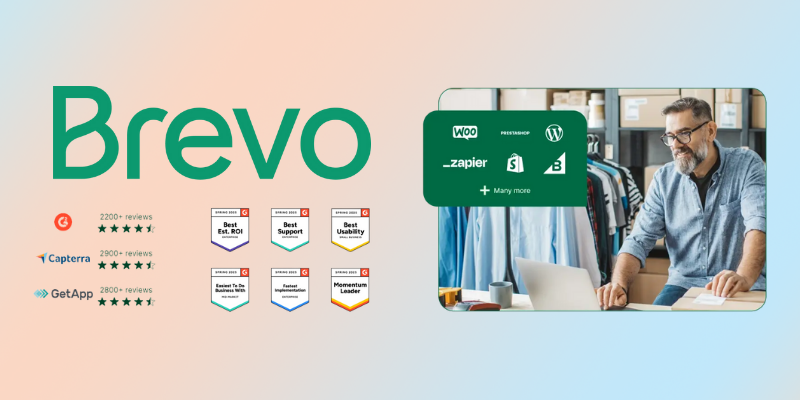
Compliance and Best Practices
WhatsApp Business Policy Adherence
Key Compliance Areas:
| Policy Area | Requirements | Brevo Support |
|---|---|---|
| Opt-in Consent | Clear customer permission | Built-in consent management |
| Template Approval | Pre-approved message templates | Streamlined approval process |
| Frequency Limits | Reasonable messaging frequency | Automatic frequency controls |
| Business Hours | Respect customer time zones | Smart timing features |
| Opt-out Options | Easy unsubscribe process | Automatic opt-out handling |
Privacy and Data Protection
Customer Data Handling:
- Secure storage of contact information and conversation history
- GDPR compliance for European customers
- Clear privacy policies and data usage notifications
- Customer right to data deletion and export
Security Measures:
- Encrypted message transmission and storage
- Secure API connections and authentication
- Regular security audits and updates
- Team access controls and permission management
Success Measurement and ROI
Key Performance Indicators
Automation Success Metrics:
| KPI Category | Primary Metrics | Success Benchmarks |
|---|---|---|
| Engagement | Response rate, conversation completion | 40%+ response rate |
| Efficiency | Automation completion, manual intervention | 85%+ automation success |
| Business Impact | Conversion rate, revenue attribution | Varies by industry |
| Customer Experience | Satisfaction scores, complaint rates | 4.5+ satisfaction rating |
ROI Calculation Framework:
- Costs: Platform subscription, setup time, ongoing management
- Benefits: Time savings, increased conversions, improved customer satisfaction
- Measurement Period: Track for at least 90 days for accurate assessment
Reporting and Analytics
Regular Review Schedule:
- Daily: Monitor automation performance and error rates
- Weekly: Review engagement metrics and customer feedback
- Monthly: Analyze ROI and compare with other channels
- Quarterly: Strategic review and optimization planning
Getting Started: Your Implementation Roadmap
Week 1: Foundation Setup
- Days 1-2: Set up Brevo account and WhatsApp Business integration
- Days 3-4: Import contacts and configure basic settings
- Days 5-7: Create first message templates and submit for approval
Week 2: First Automation
- Days 8-10: Build simple welcome sequence automation
- Days 11-12: Test automation with small contact segment
- Days 13-14: Launch first automation and monitor performance
Week 3-4: Expansion and Optimization
- Week 3: Add customer service automation and order updates
- Week 4: Implement advanced features and cross-channel integration
Success Tips for Implementation
Start Simple: Begin with basic welcome sequences before building complex workflows Test Thoroughly: Always test automation with small groups before full deployment Monitor Closely: Watch performance metrics and customer feedback during initial rollout Iterate Quickly: Make adjustments based on performance data and feedback Document Everything: Keep records of what works for future automation development
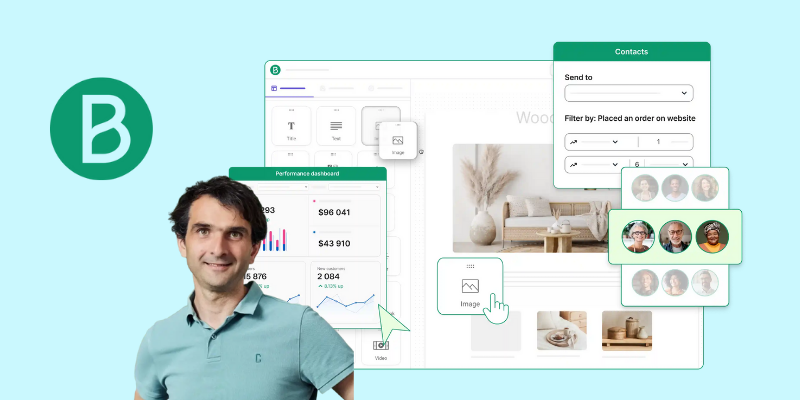
Conclusion: Automation That Actually Works
WhatsApp automation doesn’t have to be complex or intimidating. With Brevo’s user-friendly approach, you can create sophisticated automation workflows that deliver professional results without requiring technical expertise.
The Brevo Automation Advantage:
- Simplicity: No-code visual builder makes complex automation accessible
- Integration: Seamless coordination with email and SMS campaigns
- Intelligence: AI-powered optimization improves results automatically
- Compliance: Built-in policy adherence reduces compliance risks
- Support: Comprehensive documentation and customer success resources
Your Next Steps: WhatsApp automation can transform your customer communication from reactive to proactive, from manual to intelligent, and from single-channel to coordinated multi-channel experiences.
Ready to Build Your First WhatsApp Automation? Start your free Brevo trial and discover how easy professional WhatsApp automation can be. Your customers are waiting for the personalized, timely communications that only automation can deliver at scale.
The future of customer communication is automated, intelligent, and integrated. Make sure your business is ready.