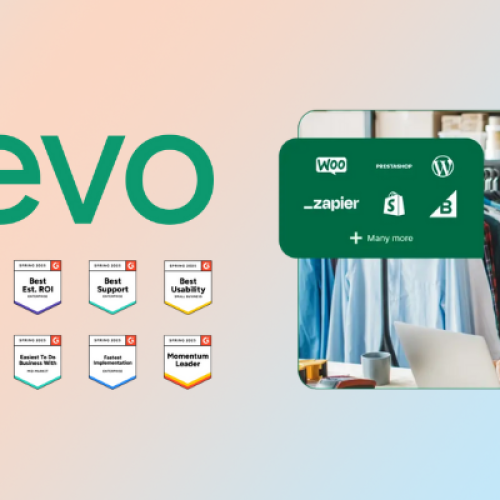In today’s interconnected digital landscape, seamless collaboration and effortless file access are paramount to organizational efficiency. OnlyOffice stands out as a modern, comprehensive office suite designed to empower users with robust document editing, spreadsheet management, and presentation tools. However, its true strength lies in its ability to integrate with popular cloud storage services and collaboration platforms. This integration not only streamlines workflows but also enhances productivity by ensuring that your files are always accessible, secure, and in sync across all devices.
In this in‑depth review, we explore how OnlyOffice can be seamlessly integrated with top cloud storage and collaboration platforms such as Nextcloud, ownCloud, Google Drive, and Microsoft OneDrive. We’ll dive into the benefits of these integrations, provide actionable best practices, and share real‑world success stories. Whether you’re an IT manager, a business leader, or a professional seeking to optimize your digital workspace, this guide will help you harness the power of OnlyOffice cloud integration to drive efficiency and collaboration.
Read on to discover how integrating OnlyOffice with your preferred cloud storage and collaboration tools can transform your workflows, improve data accessibility, and ultimately propel your organization forward.
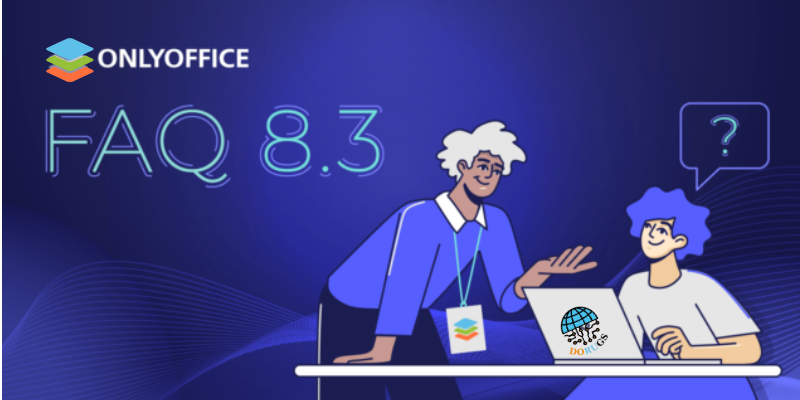
Table of Contents
ToggleUnderstanding OnlyOffice Cloud Integration
What Is OnlyOffice Cloud Integration?
OnlyOffice cloud integration refers to the process of connecting the OnlyOffice office suite with external cloud storage and collaboration services. This integration enables users to access, edit, and share documents directly from within OnlyOffice while leveraging the powerful storage, sharing, and collaboration features offered by these platforms.
Key aspects include:
- Centralized Access:
Manage all your files from one central dashboard without needing to switch between multiple applications. - Real‑Time Synchronization:
Changes made in OnlyOffice are instantly synchronized with your cloud storage, ensuring that all team members are always working with the most up‑to‑date version. - Enhanced Collaboration:
Integrate with tools that support real‑time co‑editing and communication, ensuring a smoother and more dynamic collaboration experience.
Why Cloud Integration Matters
Organizations today operate in an environment where remote work, distributed teams, and mobile access are the norms. Cloud integration helps address several challenges:
- Accessibility:
Employees can access their documents from anywhere, at any time, using any device. - Collaboration:
Teams can work simultaneously on the same document, regardless of their physical location. - Data Security and Backup:
Storing files in the cloud ensures that your data is backed up and protected from local hardware failures. - Scalability:
Cloud solutions can easily grow with your organization, offering additional storage and features as needed.
By integrating OnlyOffice with top cloud storage and collaboration platforms, organizations can build a unified, efficient, and secure digital workspace that meets the demands of modern business.
Key Cloud Storage and Collaboration Platforms for Integration
OnlyOffice’s flexibility allows it to integrate with a range of cloud storage and collaboration tools. Here, we highlight some of the most popular platforms and explain how they enhance your OnlyOffice experience.
Nextcloud and ownCloud
Overview
Nextcloud and ownCloud are open‑source cloud storage platforms that provide file hosting, sharing, and collaboration capabilities. They are widely adopted by businesses and educational institutions that prioritize data sovereignty and security.
Benefits of Integration
- Data Sovereignty:
With Nextcloud or ownCloud, you have full control over your data since these platforms can be self‑hosted. This is particularly important for organizations with strict compliance or regulatory requirements. - Seamless Collaboration:
Integrating OnlyOffice with these platforms enables real‑time co‑editing and streamlined document sharing among team members. - Customization:
Both Nextcloud and ownCloud offer extensive customization options, allowing you to tailor the platform to your organization’s specific needs.
How to Integrate
- Installation:
Install OnlyOffice Document Server as an application within your Nextcloud or ownCloud environment. - Configuration:
Configure the integration settings to allow users to open, edit, and save documents directly within the cloud storage interface. - User Training:
Train your team on how to leverage the integration for real‑time editing, version control, and seamless file sharing.
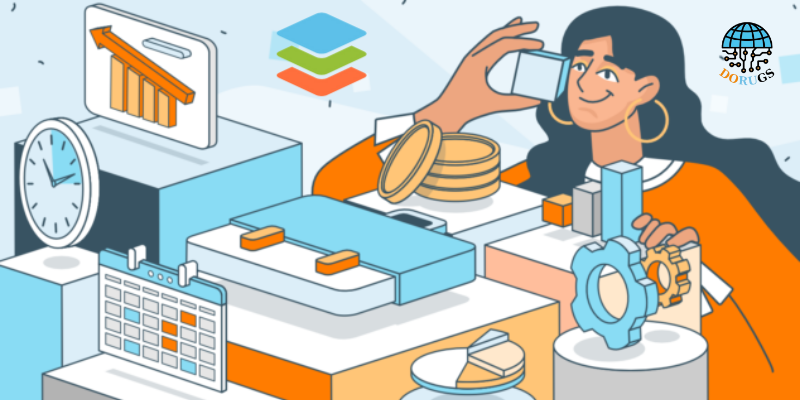
Google Drive
Overview
Google Drive is a widely used cloud storage solution known for its user‑friendly interface and powerful collaboration features through Google Workspace. Integrating OnlyOffice with Google Drive allows organizations to combine the strengths of both platforms.
Benefits of Integration
- Universal Accessibility:
With Google Drive, files are accessible from virtually any device with an internet connection, making it ideal for remote teams. - Enhanced Collaboration:
OnlyOffice’s integration with Google Drive facilitates real‑time editing and sharing, ensuring that all team members can work on the same document simultaneously. - Streamlined Workflow:
Users can quickly import and export files between OnlyOffice and Google Drive, minimizing disruptions and improving efficiency.
How to Integrate
- Authorization:
Link your Google Drive account to OnlyOffice by authorizing access through the OnlyOffice integration settings. - File Syncing:
Enable automatic file syncing so that changes made in OnlyOffice are updated in Google Drive in real‑time. - Collaboration Tools:
Utilize Google Drive’s sharing and permission settings alongside OnlyOffice’s collaboration features to enhance teamwork.
Microsoft OneDrive
Overview
Microsoft OneDrive is another leading cloud storage service that integrates seamlessly with Microsoft Office tools and is popular among enterprises that rely on the Microsoft ecosystem. Integrating OnlyOffice with OneDrive can bring additional collaboration and productivity benefits.
Benefits of Integration
- Enterprise-Grade Security:
OneDrive offers robust security features and compliance certifications, making it suitable for large organizations with stringent data protection requirements. - Enhanced Productivity:
Integration allows for seamless file access and real‑time collaboration, combining the strengths of OnlyOffice’s editing tools with OneDrive’s storage and sharing capabilities. - Interoperability:
OneDrive integration ensures that files created in OnlyOffice can be easily shared with users of Microsoft Office, fostering cross-platform collaboration.
How to Integrate
- Connect Accounts:
Use the OnlyOffice integration settings to connect your OneDrive account. - Enable Synchronization:
Set up automatic syncing between OneDrive and OnlyOffice to keep files updated across both platforms. - Leverage Permissions:
Configure sharing and permission settings in OneDrive to ensure that only authorized users can access sensitive documents.
Slack and Microsoft Teams
Overview
While not traditional cloud storage services, communication platforms like Slack and Microsoft Teams play a critical role in modern collaboration. They allow teams to communicate in real time and can be integrated with OnlyOffice to streamline document collaboration.
Benefits of Integration
- Instant Communication:
Integrating OnlyOffice with Slack or Teams enables instant notifications, document sharing, and collaborative discussions directly within your communication channels. - Centralized Workflow:
Files edited in OnlyOffice can be shared and discussed in real time, reducing the need for back‑and‑forth emails. - Enhanced Collaboration:
Collaborative features like commenting and version control become even more powerful when combined with real‑time chat and notifications.
How to Integrate
- App Integration:
Install the OnlyOffice integration app in Slack or Microsoft Teams. - Notification Setup:
Configure notifications to alert team members when a document is edited, shared, or commented on. - Collaboration Workflow:
Encourage your team to use the integrated communication tools to discuss changes and provide feedback on documents.
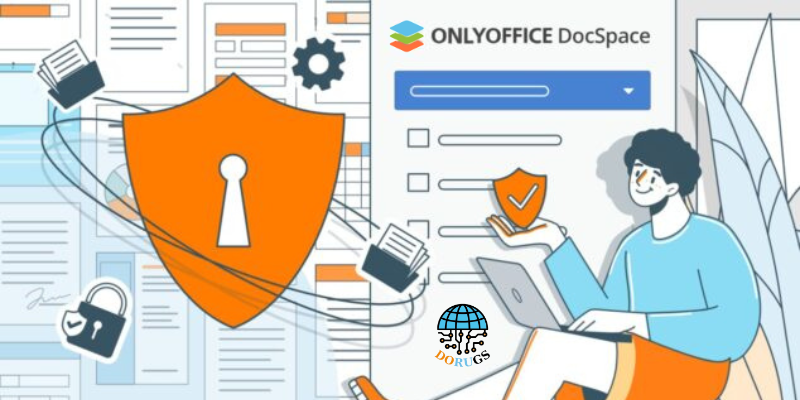
Best Practices for a Seamless Integration
To fully leverage OnlyOffice cloud integration with popular platforms, consider these best practices:
1. Plan Your Workflow
- Define Use Cases:
Identify the specific tasks and workflows where cloud integration will provide the most benefit. Whether it’s collaborative editing, secure file sharing, or real‑time updates, tailor your integration strategy to these needs. - Map Out Data Flow:
Understand how data will move between OnlyOffice and your cloud services. Create a flowchart to visualize the process and identify potential bottlenecks or points of failure.
2. Standardize File Organization
- Unified Naming Conventions:
Use consistent file naming conventions across all platforms to ensure that documents are easily identifiable and searchable. - Centralized Folder Structures:
Maintain a unified folder structure that mirrors your organizational hierarchy, making it easier for teams to locate and manage files.
3. Prioritize Security
- Access Controls:
Implement strict permission settings both in OnlyOffice and in your cloud storage platform to ensure that sensitive data is only accessible to authorized users. - Regular Audits:
Schedule regular security audits and reviews of your integration setup to ensure compliance with internal policies and industry regulations. - Data Encryption:
Ensure that data is encrypted both in transit and at rest, and verify that your cloud provider meets the necessary security standards.
4. Train Your Team
- User Training:
Conduct training sessions to familiarize your team with the integration features and workflows. This ensures that everyone knows how to leverage the system effectively. - Documentation and Support:
Provide comprehensive documentation and support resources so that team members can troubleshoot issues and optimize their use of the integrated tools.
5. Monitor and Optimize
- Performance Metrics:
Track key performance indicators such as file access times, collaboration frequency, and system uptime to measure the effectiveness of your integration. - User Feedback:
Regularly collect feedback from users and adjust the integration settings to address any pain points or inefficiencies. - Continuous Improvement:
Stay updated with the latest features and updates from OnlyOffice and your cloud service providers, and incorporate improvements into your workflow as they become available.
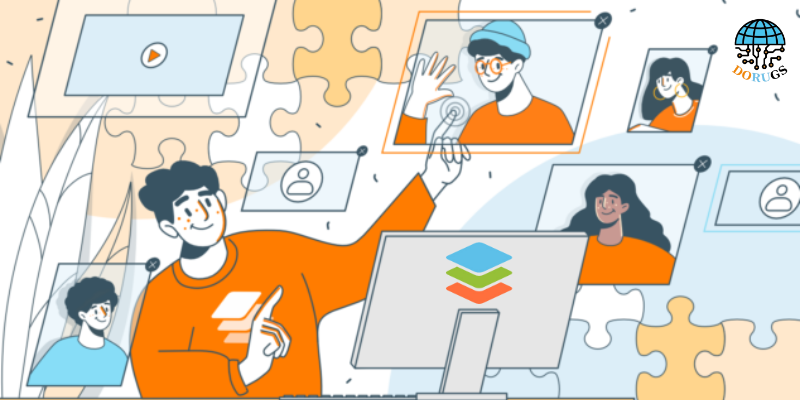
Real-World Success Stories
Enterprise-Level Integration Success
A multinational corporation recently integrated OnlyOffice with Nextcloud to create a centralized document management system. By standardizing their file naming conventions and leveraging real‑time collaboration features, they reduced document retrieval time by 40% and significantly improved cross‑departmental collaboration. The seamless integration enabled employees across different regions to access, edit, and share documents securely—resulting in faster decision‑making and enhanced productivity.
Boosting Productivity in Remote Work Environments
A rapidly growing tech startup implemented OnlyOffice with Google Drive to support its remote workforce. The integration allowed team members to access files from anywhere, collaborate on documents in real time, and maintain version control without manual intervention. As a result, the startup experienced a noticeable improvement in project turnaround times and overall workflow efficiency, making remote collaboration more effective than ever.
Enhancing Communication Through Unified Platforms
An educational institution integrated OnlyOffice with Microsoft Teams to streamline communication and document management. Teachers and administrators were able to share lesson plans, collaborate on academic reports, and manage schedules seamlessly through a unified platform. This integration not only simplified the workflow but also fostered a more interactive and engaging learning environment for both staff and students.
Future Trends in Cloud Integration
As organizations continue to evolve, so will the way we integrate and utilize cloud services. Some anticipated future trends include:
Greater AI Integration
- Predictive Analytics:
Future updates may leverage AI to predict file access patterns and suggest optimal collaboration strategies. This could help further streamline workflows and improve productivity. - Automated Workflows:
Intelligent automation will likely play a larger role in data synchronization and file management, reducing manual oversight and enabling more proactive system management.
Enhanced Interoperability
- Broader Integration Options:
Expect to see enhanced support for a wider range of third‑party applications and collaboration tools. This increased interoperability will enable organizations to build even more comprehensive digital ecosystems. - Unified Digital Workspaces:
The convergence of cloud storage, communication platforms, and productivity tools will create unified digital workspaces that simplify the user experience and reduce complexity.

OnlyOffice cloud integration represents a pivotal step toward building a streamlined, efficient, and collaborative digital workspace. By connecting OnlyOffice with leading cloud storage and collaboration platforms such as Nextcloud, Google Drive, Microsoft OneDrive, Slack, and Microsoft Teams, organizations can ensure that their files are always accessible, secure, and perfectly in sync with their workflows.
Whether you’re an enterprise looking to enhance data security and collaboration, a startup seeking scalability and agility, or an educational institution aiming to foster interactive learning, the benefits of OnlyOffice cloud integration are clear. It not only simplifies file management and enhances collaboration but also paves the way for future innovations that will drive productivity to new heights.
Take Action Now:
Ready to elevate your organization’s productivity with seamless cloud integration? Explore the full potential of OnlyOffice by visiting OnlyOffice’s official website. Discover how integrating OnlyOffice with your favorite cloud storage and collaboration tools can transform your workflow. Download the free version, request a demo, or speak with an integration specialist today. Join the community of forward‑thinking professionals who are already reaping the benefits of a unified, efficient, and secure digital workspace.