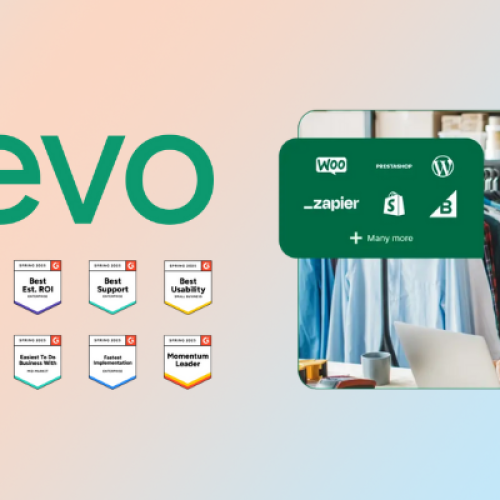In an increasingly digital and collaborative work environment, seamless integration between productivity tools is not just a luxury—it’s essential. OnlyOffice has rapidly become one of the most comprehensive office suites, delivering powerful document editing, spreadsheet management, and presentation tools. Yet its true power is unlocked when it’s connected with robust cloud storage and collaboration platforms like Nextcloud and ownCloud.
This comprehensive guide will walk you through everything you need to know about integrating OnlyOffice with Nextcloud, ownCloud, and other systems. Whether you’re an IT administrator striving for enhanced data accessibility, a business leader looking to streamline workflows, or a professional seeking to boost overall productivity, this article offers actionable insights and step‑by‑step instructions to help you achieve seamless integration.
Read on to discover how these integrations can transform your digital workspace—improving collaboration, ensuring data security, and driving efficiency across your organization.

Table of Contents
ToggleWhy Integrate OnlyOffice with Cloud Storage Platforms?
Centralized Document Management
Integrating OnlyOffice with cloud storage systems such as Nextcloud and ownCloud provides a unified platform where all your documents, spreadsheets, and presentations are stored, accessed, and managed in one place. This eliminates the hassle of juggling multiple applications and ensures that your team is always working on the latest version of a document.
Enhanced Collaboration
Cloud-based integrations enable real‑time collaboration. Multiple users can work on a document simultaneously within OnlyOffice while all changes are instantly synced with your cloud storage system. This fosters a collaborative environment where feedback is immediate, decisions are made faster, and projects move forward seamlessly.
Data Security and Control
By connecting OnlyOffice to a self‑hosted cloud storage platform like Nextcloud or ownCloud, you retain full control over your data. This is especially beneficial for organizations with strict compliance requirements or those handling sensitive information. You can implement customized security protocols, manage user permissions, and ensure data sovereignty without relying on third‑party services.
Scalability and Flexibility
Cloud integrations offer scalability. Whether you’re a startup scaling up rapidly or an established enterprise with growing data needs, connecting OnlyOffice with a cloud storage platform lets you easily adjust storage capacities and user licenses. Moreover, such integrations often come with flexible deployment options—whether you prefer cloud‑based or self‑hosted environments.
Overview of Nextcloud, ownCloud, and Other Platforms
Before diving into the integration process, it’s important to understand the strengths and unique features of the platforms you can connect with OnlyOffice.
Nextcloud
Nextcloud is an open‑source file sync and share platform that offers comprehensive collaboration features. With Nextcloud, organizations can create a private cloud that is secure, customizable, and fully controllable. It’s particularly popular among businesses and educational institutions that require tight data control and the flexibility to integrate various tools.
ownCloud
ownCloud is a mature, open‑source cloud storage solution designed to provide secure file sharing and collaboration. Similar to Nextcloud, ownCloud can be self‑hosted and offers extensive customization options. It’s a reliable choice for enterprises that need to integrate a robust document management system with their existing IT infrastructure.
Other Platforms
While Nextcloud and ownCloud are the most popular choices, OnlyOffice also supports integration with other cloud storage services such as Google Drive, Dropbox, and Microsoft OneDrive. Each platform has its unique advantages:
- Google Drive offers ease of use and seamless collaboration within the Google ecosystem.
- Dropbox provides a simple, user‑friendly interface with excellent file sharing capabilities.
- Microsoft OneDrive is deeply integrated with the Microsoft Office suite and offers enterprise‑grade security.
In this guide, we will primarily focus on integrating OnlyOffice with Nextcloud and ownCloud, while also touching upon best practices applicable to other platforms.
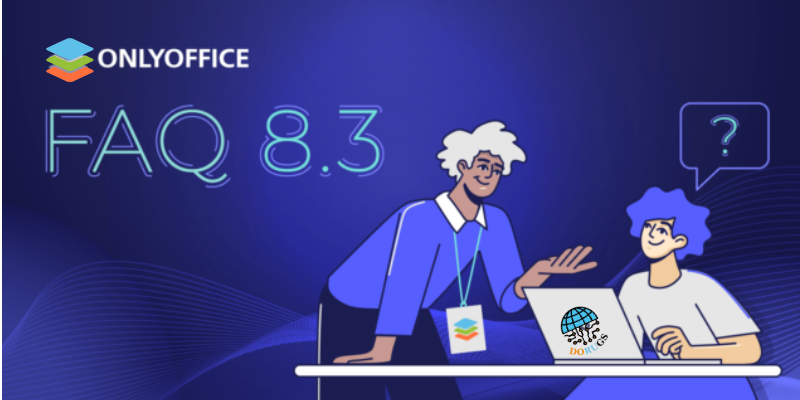
Step‑by‑Step Guide to Integrating OnlyOffice with Nextcloud & ownCloud
Below is a detailed, step‑by‑step process to connect OnlyOffice with your chosen cloud storage platform. These instructions will help you set up the integration for optimal performance and collaboration.
Step 1: Prepare Your Environment
For Nextcloud/ownCloud:
- Server Requirements:
Ensure your Nextcloud or ownCloud instance is up to date and meets the necessary system requirements for integration. This includes having PHP, a compatible database (MySQL, MariaDB, or PostgreSQL), and proper server configurations. - Obtain Administrative Access:
You’ll need admin privileges for both your cloud storage platform and the server where OnlyOffice will be installed. This access is essential for configuring integration settings and making system‑wide changes.
For OnlyOffice:
- Installation:
Download and install OnlyOffice Document Server from the official OnlyOffice website. Follow the installation guidelines for your specific operating system or server environment. - Update to the Latest Version:
Ensure you are running the latest version of OnlyOffice to benefit from the most recent integration features and security patches.
Step 2: Install the OnlyOffice App in Nextcloud/ownCloud
Most cloud storage platforms support app integrations through a dedicated app marketplace. For Nextcloud and ownCloud, follow these steps:
In Nextcloud:
- Access the Nextcloud App Store:
Log in to your Nextcloud instance as an administrator. Navigate to the ‘Apps’ section where you can search for available apps. - Search for OnlyOffice:
Enter “OnlyOffice” in the search bar. Locate the OnlyOffice integration app and click “Download and Enable.” - Configuration:
After installation, navigate to the OnlyOffice settings in Nextcloud. Here, you’ll be prompted to enter the URL of your OnlyOffice Document Server. Input the server URL (e.g., https://your-onlyoffice-server.com) and save the settings. - Verify Connection:
Test the integration by opening a document from Nextcloud. It should automatically launch in OnlyOffice’s editor.
In ownCloud:
- Access the ownCloud Marketplace:
Log in as an administrator and access the marketplace. - Find the OnlyOffice App:
Search for the OnlyOffice integration app. Download and enable it. - Configure Integration Settings:
In the ownCloud admin settings, locate the OnlyOffice integration configuration. Enter your OnlyOffice Document Server URL and adjust any additional settings as needed. - Test the Integration:
Open a document stored in ownCloud to confirm that it launches in OnlyOffice. Verify that editing and saving functions are working seamlessly.
Step 3: Fine‑Tune Integration Settings
Once the basic integration is complete, there are several additional settings you can configure to optimize performance and ensure a smooth user experience.
Permissions and Access:
- Set User Permissions:
Ensure that only authorized users have access to edit and manage documents. Configure sharing settings and access controls in your cloud storage platform. - Collaboration Settings:
In OnlyOffice’s integration settings, enable features such as real‑time co‑editing and commenting to maximize collaborative efficiency.
Security Enhancements:
- SSL/TLS Certificates:
Make sure your OnlyOffice Document Server is secured with valid SSL/TLS certificates. This encryption is vital to protect data in transit between OnlyOffice and your cloud storage. - Firewall and Access Controls:
Configure your server’s firewall to allow only necessary traffic. Restrict access to OnlyOffice integration endpoints to enhance security.
Performance Optimization:
- Caching and Compression:
Enable caching and compression settings in your OnlyOffice Document Server configuration. These settings can significantly improve load times and reduce server strain. - Regular Updates and Backups:
Establish a routine for updating your OnlyOffice instance and backing up configuration settings. Regular maintenance ensures that your integration remains secure and efficient.
Step 4: Train Your Team and Monitor Usage
Once integration is set up, educating your team on how to leverage the new system is crucial.
- User Training:
Provide training sessions or detailed documentation on how to access, edit, and collaborate on documents using OnlyOffice within Nextcloud/ownCloud. Highlight features like real‑time collaboration, version control, and file sharing. - Feedback and Support:
Encourage users to provide feedback on the integration. Use this feedback to fine‑tune settings or address any issues that arise. - Monitor System Performance:
Regularly review usage logs and performance metrics to ensure that the integration is functioning optimally. Address any bottlenecks or security concerns as soon as they are identified.
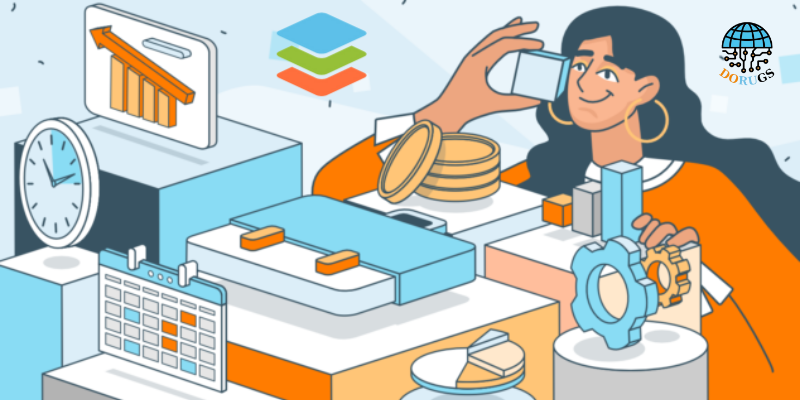
Best Practices for Seamless Integration
To maximize the benefits of integrating OnlyOffice with cloud storage platforms, consider these best practices:
Standardize File Organization
- Consistent Naming Conventions:
Establish clear and consistent naming conventions for your files and folders. This practice ensures that documents are easily searchable and reduces the risk of duplicates. - Unified Folder Structures:
Create a logical folder hierarchy that mirrors your organizational structure. Consistency across Nextcloud/ownCloud and OnlyOffice makes it easier for users to locate and manage files.
Prioritize Security
- Regular Security Audits:
Schedule periodic security audits to ensure that all components of your integration are secure. Verify that user permissions are up to date and that access logs are reviewed for any anomalies. - Data Encryption:
Ensure that all data is encrypted both in transit and at rest. This is especially important when integrating systems across the internet.
Enhance Collaboration
- Enable Real‑Time Editing:
Encourage teams to use OnlyOffice’s real‑time co‑editing and commenting features. This fosters a more collaborative work environment and ensures that everyone is working on the most current version of a document. - Integrate Communication Tools:
Where possible, integrate OnlyOffice with your team’s preferred communication platforms (e.g., Slack, Microsoft Teams) to streamline notifications and collaborative discussions.
Maintain Flexibility
- Stay Updated with Releases:
Keep your OnlyOffice and cloud storage systems updated to the latest versions. New releases often include performance improvements, enhanced security features, and additional integration capabilities. - Document Your Workflow:
Maintain clear documentation of your integration setup and workflows. This documentation can be invaluable for troubleshooting, training new employees, and ensuring continuity during system updates.

Troubleshooting Common Integration Issues
Even with a well‑configured integration, issues may arise. Here are some common challenges and how to address them:
Connectivity Problems
- Verify URLs and Network Settings:
Ensure that the OnlyOffice Document Server URL is correctly entered in your cloud storage settings. Check your network configuration and firewall settings to confirm that there are no blocks preventing communication. - Test with Different Devices:
If connectivity issues persist, test the integration on multiple devices to determine if the problem is localized or systemic.
Performance Lag
- Optimize Server Resources:
Check that your OnlyOffice Document Server and cloud storage platform have sufficient resources (CPU, RAM, bandwidth) to handle user demand. Upgrading hardware or optimizing server settings may resolve performance issues. - Review Caching Settings:
Enable caching and compression in OnlyOffice’s configuration to reduce load times and improve responsiveness.
Security and Permission Errors
- Review User Permissions:
Double‑check that the appropriate user permissions are set within both OnlyOffice and your cloud platform. Incorrect permission settings can prevent users from accessing or editing documents. - Update SSL Certificates:
Ensure that your SSL/TLS certificates are current and properly configured to avoid security warnings or access issues.
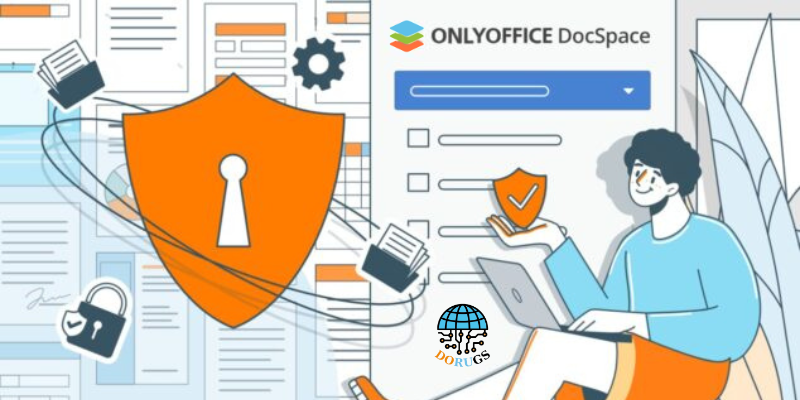
Real-World Success Stories
Enterprise Collaboration Transformation
A multinational corporation integrated OnlyOffice with Nextcloud to centralize its document management system. By establishing a unified file structure and leveraging real‑time collaboration, the company reduced document retrieval times by 40% and improved cross‑departmental collaboration significantly. Employees reported enhanced productivity and a streamlined workflow that enabled faster decision‑making.
Academic Excellence Through Integration
An international university adopted OnlyOffice with ownCloud to support remote learning and research collaboration. Faculty and students benefited from seamless document sharing and real‑time editing, allowing for interactive learning and more efficient academic projects. This integration helped the university modernize its digital infrastructure while ensuring data security and accessibility.
Startup Agility and Growth
A rapidly growing tech startup chose to integrate OnlyOffice with Google Drive for its simplicity and scalability. The startup’s teams could access documents from anywhere, collaborate on projects in real time, and rely on automatic updates and version control. This integration not only boosted productivity but also provided the flexibility needed to scale rapidly as the business expanded.
Future Trends in Integration
As digital workplaces evolve, the integration of OnlyOffice with cloud storage and collaboration platforms will continue to advance. Some anticipated trends include:
AI-Driven Integration
- Predictive Workflows:
Future integrations may incorporate AI algorithms that analyze user behavior and predict optimal workflows, suggesting file organization improvements and collaboration enhancements automatically. - Automated Maintenance:
AI might help automate routine maintenance tasks, such as cleaning up redundant files or alerting administrators to potential security issues.
Enhanced Interoperability
- Broader Platform Support:
Expect increased compatibility with additional cloud storage and productivity tools. As more organizations adopt diverse ecosystems, seamless integration will become even more critical. - Unified Digital Workspaces:
The convergence of file storage, document editing, and communication tools will lead to truly unified digital workspaces, reducing the need for context switching and increasing overall efficiency.
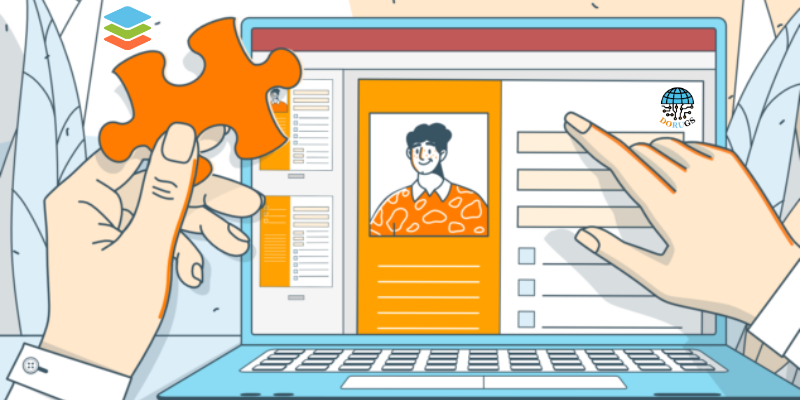
Integrating OnlyOffice with cloud storage and collaboration platforms like Nextcloud, ownCloud, Google Drive, and more can revolutionize the way your organization manages documents and collaborates in real time. This integration provides a unified, secure, and efficient digital workspace where files are centralized, easily accessible, and consistently up to date.
By following the steps and best practices outlined in this guide, you can set up a seamless integration that enhances productivity, streamlines workflows, and meets your organization’s unique requirements. Whether you’re looking to improve enterprise collaboration, support remote learning, or scale a growing startup, OnlyOffice cloud integration offers a powerful solution for modern digital challenges.
Take Action Now:
Are you ready to transform your digital workspace? Experience the full potential of OnlyOffice cloud integration today. Visit OnlyOffice’s official website to learn more, download the free version, or request a personalized demo. Empower your team with seamless file access, real‑time collaboration, and unmatched productivity by integrating OnlyOffice with your preferred cloud platforms.