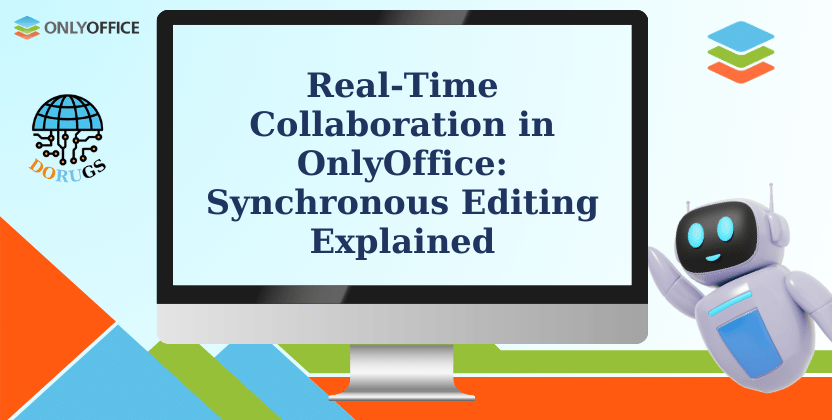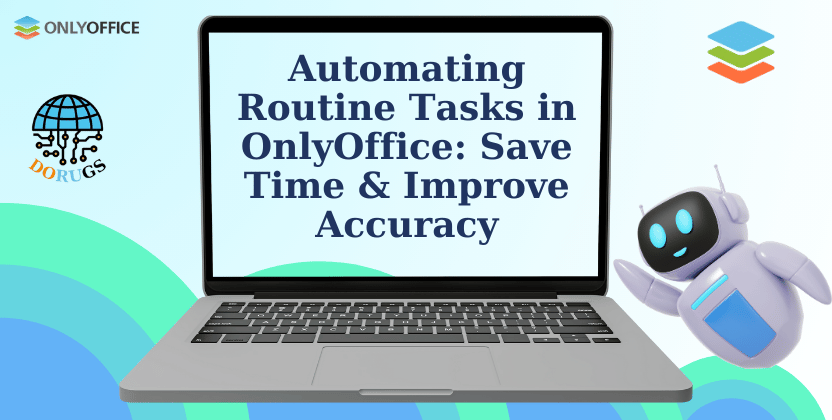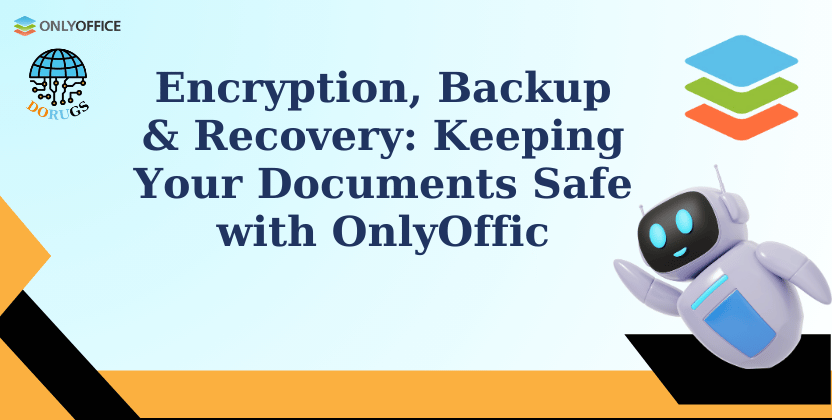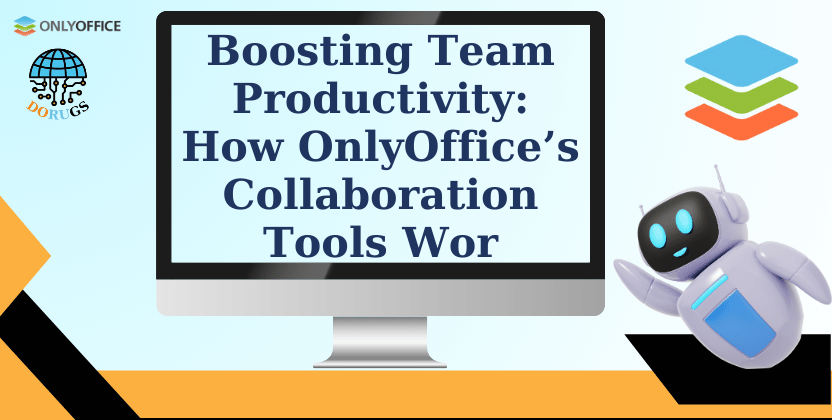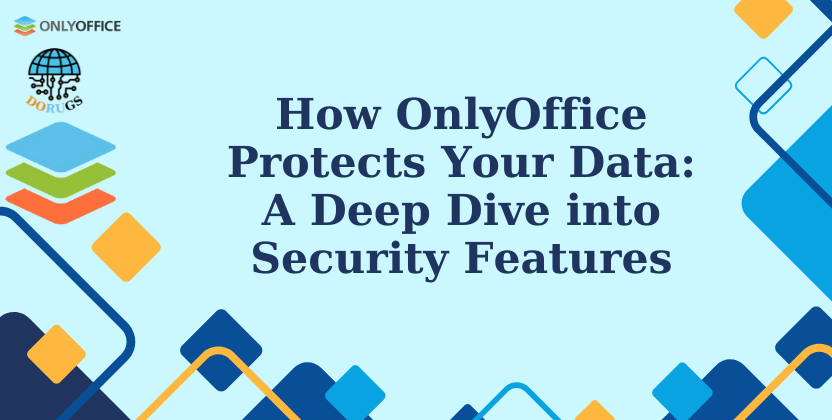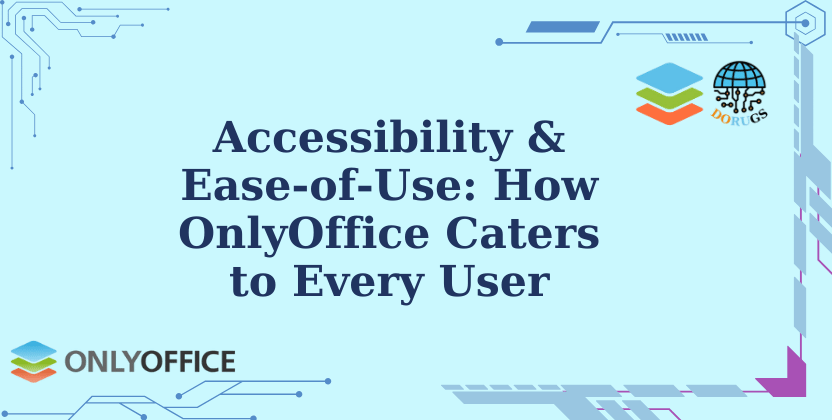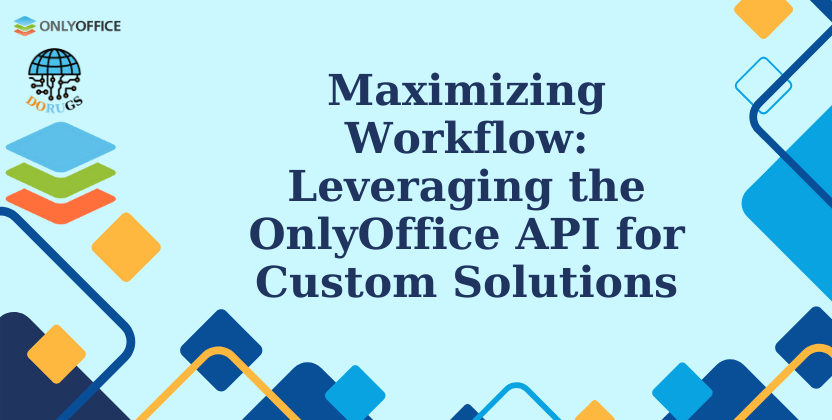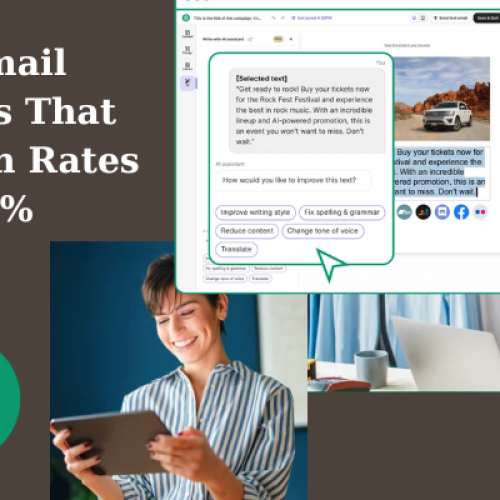In the fast-evolving landscape of digital work, real-time collaboration is no longer a luxury—it’s a necessity. As teams become more distributed and remote work continues to rise, the ability to collaborate simultaneously on documents can significantly boost productivity, streamline communication, and foster innovation. OnlyOffice, a modern and comprehensive office suite, has redefined collaboration with its powerful synchronous editing capabilities. This article takes an in-depth look at how OnlyOffice’s real-time collaboration tools work, explaining their features, benefits, and best practices to help teams work together efficiently, no matter where they are located. Whether you’re an IT leader, project manager, or a team member looking to enhance your collaborative workflow, understanding the mechanics behind OnlyOffice real-time collaboration will empower you to harness its full potential. Read on to discover how synchronous editing in OnlyOffice can transform your digital workspace, reduce delays, and ensure that every team member stays in sync with minimal friction. The Evolution of Collaborative Work The Shift to Real-Time Collaboration Over the past decade, the way teams work has undergone a dramatic transformation. Traditional methods of document sharing—sending files back and forth via email or working on offline versions—have given way to real-time, cloud-based solutions. Today, collaboration is instantaneous, and productivity hinges on the ability to work together in a unified digital environment. From Static to Dynamic Workflows: The evolution from static document editing to dynamic, real-time collaboration has eliminated version conflicts and reduced redundant work. Teams can now view changes as they occur, ensuring that everyone is working on the most up-to-date version of a document. Global and Remote Work: With the increasing prevalence of remote and hybrid work models, real-time collaboration tools have become indispensable. OnlyOffice meets this need by offering robust synchronous editing that connects teams across geographies and time zones. OnlyOffice’s Response to Modern Collaboration Needs OnlyOffice has developed its suite with a clear understanding of modern collaboration challenges. Its synchronous editing feature is designed to facilitate seamless teamwork, enabling multiple users to work together on a single document without delays or conflicts. Unified Workspace: OnlyOffice brings together document editing, spreadsheets, and presentation tools into one platform, ensuring that every team member can collaborate using the same interface. Streamlined Communication: Integrated commenting, change tracking, and real-time notifications help keep all collaborators informed, reducing the need for constant meetings or lengthy email chains. How Real-Time Collaboration Works in OnlyOffice OnlyOffice’s real-time collaboration capabilities are powered by advanced technology that synchronizes document changes instantly across all users. Let’s break down how this synchronous editing process works and why it’s so effective. Synchronous Editing: The Core Technology At the heart of OnlyOffice’s collaboration is its synchronous editing engine. This technology allows multiple users to access and modify the same document simultaneously while ensuring that every change is visible in real time. Instant Synchronization: When one user makes an edit, the change is immediately transmitted to the server and then pushed to every other user viewing the document. This ensures that all collaborators see the most recent version without manual refresh. Conflict Resolution: OnlyOffice is designed to handle concurrent edits seamlessly. Its sophisticated conflict resolution system automatically merges changes from different users, reducing the risk of overwriting content or creating inconsistent document states. User Presence Indicators: Visual indicators show who is currently editing the document and which parts they are working on. These indicators help avoid conflicts and allow team members to coordinate their efforts more effectively. Key Features of OnlyOffice Real-Time Collaboration OnlyOffice incorporates several key features that make synchronous editing an invaluable tool for modern teams: 1. Real-Time Co-Editing Multiple Contributors: Multiple users can work on the same document at the same time, with changes appearing instantaneously. This feature is crucial for brainstorming sessions, collaborative editing, and real-time feedback. Visual Cues: The interface displays live cursors and highlights changes as they occur. Users can easily see who is making edits and where, fostering transparency and coordination. 2. Integrated Communication Tools Built-In Commenting: Users can leave comments, suggestions, and feedback directly within the document. This contextual communication streamlines the review process and ensures that all feedback is relevant and easy to reference. Version History and Change Tracking: Every change is logged, and users can view the complete revision history. This audit trail is essential for understanding the evolution of a document and for reverting to previous versions if necessary. 3. Seamless File Sharing and Collaboration Cloud Integration: OnlyOffice integrates with popular cloud storage solutions, ensuring that documents are always accessible to authorized team members regardless of their location. Customizable Permissions: Administrators can set granular permissions for each document, controlling who can view, edit, or comment. This flexibility is vital for maintaining data security while enabling collaboration. The Benefits of Real-Time Collaboration Enhancing Productivity The immediate benefits of real-time collaboration in OnlyOffice are evident in increased productivity and efficiency. Time Savings: Eliminating the need for manual file transfers and consolidating document versions means that teams spend less time managing files and more time focusing on content creation. Reduced Errors: Automatic synchronization minimizes the risk of version conflicts and human error, ensuring that every team member works on the most current version of a document. Faster Decision-Making: With live feedback and instantaneous updates, decisions can be made more quickly, accelerating project timelines and improving overall responsiveness. Fostering Innovation and Creativity Collaboration isn’t just about efficiency—it also fuels innovation. Real-time collaboration creates an environment where ideas can be shared and refined on the fly. Collective Brainstorming: Teams can brainstorm in real time, with ideas flowing freely and improvements being made collaboratively. This dynamic environment leads to more creative solutions and innovative outcomes. Improved Engagement: When team members can see their contributions in real time, it fosters a sense of ownership and engagement. This collective investment in a project often leads to higher quality work and more motivated teams. Supporting a Distributed Workforce For organizations with remote or hybrid teams, real-time collaboration is indispensable. Geographical Flexibility: Team members across different locations can work together seamlessly, breaking down the barriers imposed by
Automating Routine Tasks in OnlyOffice: Save Time & Improve Accuracy
In today’s fast‑paced digital workplace, every minute counts. Businesses and professionals alike are continually searching for ways to optimize workflows, reduce manual errors, and boost productivity. One of the most effective methods to achieve these goals is task automation. OnlyOffice, a modern and comprehensive office suite, has built robust automation capabilities into its platform to help users streamline repetitive tasks, freeing up valuable time for more strategic activities. In this comprehensive guide, we explore how automating routine tasks in OnlyOffice can transform your daily operations. We’ll take an in‑depth look at its automation features, discuss practical implementation strategies, and share best practices for integrating automation into your workflow. Whether you’re an IT manager, a project leader, or a business owner, understanding and leveraging OnlyOffice task automation can significantly improve accuracy and efficiency across your organization. Read on to discover actionable insights on how OnlyOffice can help you minimize human error, accelerate processes, and ultimately save time, allowing you to focus on what matters most. The Need for Task Automation The Cost of Manual Processes Manual tasks, while sometimes necessary, are time‑consuming and prone to human error. Every time a team member inputs data manually, copies and pastes information, or sends multiple emails to coordinate efforts, there’s a risk of mistakes that can lead to lost time, reduced accuracy, and decreased productivity. These inefficiencies accumulate, impacting overall business performance. Time-Consuming Processes: Repetitive tasks drain resources that could be better spent on innovative projects and strategic decision-making. Human Error: Manual processes are vulnerable to mistakes. Even minor errors in data entry can have significant consequences, especially in environments where accuracy is paramount. Cost Implications: The cumulative cost of inefficiencies can be substantial—both in terms of lost revenue and the additional labor required to correct mistakes. The Benefits of Automation Automating routine tasks offers a powerful solution to these challenges. When you automate, you not only reduce the potential for errors but also free up time for high‑value activities that drive business growth. Increased Efficiency: Automation eliminates redundant steps, allowing processes to run faster and smoother. Enhanced Accuracy: By reducing human involvement in repetitive tasks, the risk of errors decreases, ensuring that data remains consistent and reliable. Improved Productivity: With routine tasks automated, employees can focus on more strategic and creative endeavors, ultimately boosting overall productivity. OnlyOffice leverages automation to deliver these benefits through a suite of powerful tools designed to streamline everyday tasks. OnlyOffice’s Automation Features OnlyOffice has integrated a range of automation features that simplify the execution of routine tasks. Let’s explore these features in detail. 1. Macro Recording and Scripting One of the cornerstone features of OnlyOffice’s task automation is its support for macros and custom scripting. Macros allow you to record a series of actions and play them back automatically, eliminating repetitive manual steps. Macro Recording: Record common actions—such as formatting text, generating reports, or performing calculations—and save them as macros. These recorded macros can then be executed with a single click or a keyboard shortcut. Custom Scripting: For more complex tasks, OnlyOffice supports custom scripting. Developers can write scripts to automate intricate workflows, integrate with external systems, or process large datasets with precision. Enhanced Workflow Automation: By combining macros and scripting, you can create robust, end-to-end automated workflows that adapt to your specific business needs. 2. Template Automation Templates play a crucial role in standardizing processes and ensuring consistency across documents. OnlyOffice offers advanced template features that can be customized and automated. Dynamic Templates: Create templates that automatically populate with data from your databases or spreadsheets. This can be particularly useful for generating invoices, reports, and other recurring documents. Personalized Branding: Ensure that all your documents adhere to your company’s branding guidelines without manual intervention. Custom templates save time and maintain a professional appearance. Consistency and Speed: With standardized templates, teams can produce high-quality documents quickly and with minimal effort, reducing the risk of errors. 3. Workflow Automation Integration OnlyOffice seamlessly integrates with other enterprise systems and workflow tools, enabling the automation of processes that span multiple platforms. API Integration: The OnlyOffice API allows you to connect the office suite with external applications such as CRM, ERP, or project management systems. This integration means data flows automatically between systems, reducing the need for manual entry. Real-Time Data Updates: Automated integrations ensure that changes made in one system are immediately reflected in OnlyOffice, keeping all data synchronized and up-to-date. Custom Workflow Management: Use OnlyOffice’s automation capabilities to design and implement custom workflows that align with your business processes, ensuring that every step is executed efficiently and accurately. 4. Automated Data Processing Handling large volumes of data manually can be daunting and error-prone. OnlyOffice automates data processing tasks, ensuring that information is processed quickly and accurately. Batch Processing: Automate the processing of large datasets through batch operations, reducing the need for repetitive manual input. Data Analysis and Reporting: Automate the generation of reports and data analysis tasks. By setting up recurring processes, you can ensure that critical business insights are always available without additional manual effort. Error Reduction: Automated data processing minimizes the chance of human error, ensuring that your datasets remain accurate and reliable. How to Implement Task Automation in OnlyOffice Implementing automation within OnlyOffice involves a structured approach. Here’s a step‑by‑step guide to help you get started. Step 1: Identify Repetitive Tasks Conduct a Workflow Audit: Review your daily operations to identify tasks that are repetitive, time-consuming, and prone to errors. Prioritize High-Impact Areas: Focus on tasks where automation can provide the most significant improvement in efficiency and accuracy. Step 2: Explore OnlyOffice’s Automation Tools Familiarize Yourself with Macro Recording: Spend time learning how to record and execute macros within OnlyOffice. Experiment with simple tasks to see the benefits firsthand. Learn Scripting Basics: If your automation needs are more complex, invest time in learning the basics of OnlyOffice scripting. Use available documentation and tutorials to guide your efforts. Step 3: Develop Custom Automation Solutions Build and Test Macros: Start by developing macros for straightforward tasks. Test them
Encryption, Backup & Recovery: Keeping Your Documents Safe with OnlyOffice
In today’s digital age, data is the lifeblood of every organization. With increasing reliance on digital documents and cloud storage, protecting sensitive information from cyber threats, accidental loss, and system failures is more critical than ever. OnlyOffice, a modern and versatile office suite, not only offers robust tools for document editing, spreadsheets, and presentations but also integrates powerful security features. Its encryption, backup, and recovery mechanisms ensure that your valuable documents remain safe, secure, and accessible even in the face of unforeseen challenges. This comprehensive guide delves into the security architecture of OnlyOffice, focusing on its encryption methods, backup solutions, and disaster recovery strategies. Whether you’re an IT administrator tasked with protecting your company’s data, a business leader looking to bolster your digital security, or an individual who values data privacy, this article provides a detailed roadmap to safeguarding your documents. Read on to discover how OnlyOffice’s security features can protect your information, reduce risks, and provide peace of mind. The Critical Importance of Data Security The Evolving Threat Landscape The digital world is rife with potential dangers. Cyber attacks, ransomware, phishing, and accidental data loss are everyday threats that can have significant financial and reputational consequences. Data breaches can lead to loss of sensitive information, regulatory fines, and damage to customer trust. As such, a comprehensive approach to data security is not optional—it’s essential. Cyber Threats: Modern cybercriminals employ sophisticated techniques to breach systems, making robust encryption and secure data handling critical to protecting sensitive information. Accidental Data Loss: Hardware failures, human error, or natural disasters can result in the irreversible loss of important data. Reliable backup and disaster recovery systems are key to minimizing downtime and ensuring business continuity. Regulatory Compliance: Organizations must adhere to strict data protection laws such as GDPR, HIPAA, and PCI-DSS. Failing to meet these standards can result in severe penalties and loss of customer confidence. OnlyOffice’s Commitment to Security OnlyOffice has been designed with data security at its core. Understanding that productivity tools often serve as gateways to sensitive information, OnlyOffice implements state‑of‑the‑art encryption, automated backup solutions, and comprehensive disaster recovery protocols. These features work in tandem to ensure that your documents remain confidential, intact, and readily available when you need them most. Encryption: The First Line of Defense Protecting Data in Transit and at Rest Encryption is fundamental to data security. It transforms readable data into an unreadable format, which can only be deciphered with the correct key. OnlyOffice leverages advanced encryption technologies to protect your data both while it is being transmitted and when it is stored. Data in Transit: OnlyOffice uses secure protocols like TLS (Transport Layer Security) to encrypt data as it travels between your device and the server. This prevents unauthorized interception, ensuring that your sensitive information remains confidential during transmission. Data at Rest: Documents stored within OnlyOffice are encrypted using robust algorithms. This means that even if an unauthorized party gains access to the storage medium, the data remains unreadable without the proper decryption key. End-to-End Encryption: For organizations requiring the highest level of security, OnlyOffice offers end‑to‑end encryption. This ensures that data is encrypted on your device and remains encrypted until it reaches its intended recipient, adding an extra layer of protection against potential breaches. Best Practices for Encryption To maximize the effectiveness of encryption, consider these best practices: Regularly Update Encryption Protocols: Ensure that your OnlyOffice installation is kept up-to-date so that it benefits from the latest security patches and encryption improvements. Implement Strong Key Management: Use robust methods for managing encryption keys, including regular key rotation and secure storage practices, to prevent unauthorized access. Educate Users: Train your staff on the importance of encryption and safe data handling practices to further reduce the risk of data breaches. Backup: Safeguarding Against Data Loss The Role of Automated Backups While encryption protects your data from unauthorized access, backups ensure that you never lose your valuable information. OnlyOffice offers automated backup solutions that continuously save your data, ensuring that you can quickly recover your documents in case of accidental deletion, hardware failure, or cyber attacks. Scheduled Backups: Configure OnlyOffice to perform regular, scheduled backups of your documents and databases. This minimizes the risk of data loss by ensuring that a recent copy of your information is always available. Incremental Backups: OnlyOffice supports incremental backups, which only save changes made since the last backup. This approach reduces storage requirements and speeds up the backup process. Cloud and Local Storage Options: Whether you prefer to store backups on-premises or in the cloud, OnlyOffice provides flexible options to suit your organization’s needs. Cloud backups offer additional redundancy, while local backups can provide faster recovery times. Disaster Recovery: Planning for the Unexpected In the event of a catastrophic failure or security breach, a robust disaster recovery plan is essential. OnlyOffice’s disaster recovery features ensure that your business can quickly bounce back from unexpected incidents. Rapid Data Restoration: With OnlyOffice’s backup solutions in place, you can restore your documents swiftly, minimizing downtime and ensuring business continuity. Failover Systems: OnlyOffice is designed to work with failover systems that automatically switch to a backup server if the primary one fails. This redundancy ensures that your data remains accessible even during a critical outage. Comprehensive Recovery Procedures: Detailed recovery procedures and documentation are provided to help IT teams restore systems and data with minimal disruption. Regular drills and testing of your disaster recovery plan ensure that you’re always prepared for the worst. Best Practices for Backup and Recovery Adopting effective backup and recovery strategies is crucial for maintaining data integrity and business continuity. Establish a Backup Schedule: Determine how frequently you need to back up your data based on the volatility of your information. More frequent backups are essential for dynamic environments where data changes rapidly. Test Your Recovery Plan: Regularly test your backup and recovery procedures to ensure that data can be restored quickly and accurately. Simulated recovery drills help identify potential issues before a real disaster occurs. Store Backups Offsite: To protect
Boosting Team Productivity: How OnlyOffice’s Collaboration Tools Work
In today’s hyper-connected business environment, collaboration isn’t just a feature—it’s the engine that drives productivity. As remote work and hybrid teams become the norm, organizations require tools that not only enable seamless communication but also ensure that every team member can contribute in real time. OnlyOffice stands out as a comprehensive office suite that brings together robust document editing, spreadsheets, and presentation tools with powerful real‑time collaboration features. This in‑depth review explores how OnlyOffice’s collaboration tools are engineered to boost team productivity and streamline work processes. From co‑editing and integrated communication to version control and customizable workflows, OnlyOffice is designed to enhance the way teams work together—regardless of their physical location. Whether you’re a project manager, IT leader, or team member looking to optimize your workflow, this guide will provide actionable insights into how OnlyOffice can transform your collaborative environment. Read on to discover the features that set OnlyOffice apart and learn how its real‑time collaboration tools can propel your team’s productivity to new heights. The Changing Landscape of Team Collaboration The Rise of Remote and Hybrid Work The modern workplace has evolved dramatically in recent years. With the rapid adoption of remote and hybrid work models, teams are no longer confined to a single physical space. Instead, collaboration now spans different geographies and time zones, making real‑time communication and document sharing more important than ever. Global Collaboration: Teams spread across continents need tools that can bridge distance and time. OnlyOffice’s cloud‑based collaboration tools ensure that every team member stays connected and informed. Flexibility and Agility: Remote work demands flexibility. By enabling seamless co‑editing and instant file sharing, OnlyOffice empowers teams to respond quickly to challenges and opportunities as they arise. The Importance of Streamlined Work Processes Inefficient collaboration tools can hinder productivity, leading to miscommunications, delays, and frustration. Modern businesses require solutions that not only facilitate teamwork but also streamline workflows to reduce redundancies and eliminate bottlenecks. Reducing Manual Overhead: Automating routine tasks and facilitating instant feedback minimizes the need for endless email threads and meetings. Ensuring Consistency: With integrated version control and real‑time updates, teams can work on the most current version of a document without confusion or duplication of effort. Enhancing Engagement: When collaboration tools are easy to use and responsive, team members are more likely to actively participate and contribute, leading to more innovative and effective outcomes. Key Collaboration Features in OnlyOffice OnlyOffice integrates a wide range of collaboration features designed to foster teamwork and enhance productivity. Let’s explore these features in detail. 1. Real‑Time Co‑Editing One of OnlyOffice’s standout features is its real‑time co‑editing functionality. This feature allows multiple team members to work on the same document simultaneously. Instant Updates: As you edit a document, your changes appear in real time for everyone involved. This immediate feedback ensures that all collaborators are always on the same page, reducing the risk of version conflicts. Collaborative Environment: Real‑time co‑editing fosters a sense of unity and teamwork. It enables brainstorming, collective problem‑solving, and rapid iteration, which are critical for fast‑paced projects. Enhanced Communication: With features like live cursors and user presence indicators, you can see exactly who is working on what, facilitating more coordinated efforts. 2. Integrated Communication Tools OnlyOffice goes beyond document editing by integrating communication tools directly into its platform. This allows teams to discuss, annotate, and collaborate on documents without needing to switch between different applications. Built-In Commenting: Leave comments, feedback, and suggestions directly within the document. This contextual communication helps clarify ideas and speeds up the review process. Chat and Discussion Threads: In collaborative sessions, users can engage in live chat, ensuring that all discussions are recorded and easily referenced later. This eliminates the need for external communication tools and centralizes team interactions. Task Assignment and Notifications: Managers can assign tasks and set reminders directly within documents. Notifications keep everyone informed about updates, deadlines, and required actions, ensuring that no detail is overlooked. 3. Robust Version Control Maintaining an accurate record of changes is essential in any collaborative environment. OnlyOffice’s version control system provides a comprehensive audit trail for every document. Automatic Versioning: Every time a document is edited, a new version is automatically saved. This allows teams to track changes, compare revisions, and revert to earlier versions if needed. Detailed Revision History: Access detailed logs that show who made which changes and when. This transparency not only aids in accountability but also helps resolve any disputes or misunderstandings. Seamless Recovery: If errors occur, users can quickly revert to a previous version without losing valuable work, ensuring continuous productivity and reducing downtime. 4. Customizable Workspaces and Dashboards OnlyOffice recognizes that every team is unique. Its customizable workspaces allow you to tailor the environment to suit your team’s specific workflow and collaboration needs. Personalized Dashboards: Create dashboards that display your most frequently accessed documents, pending tasks, and collaborative projects. A well‑organized dashboard can significantly reduce the time spent navigating the platform. Custom Toolbars and Layouts: Adjust toolbars, menus, and layouts to ensure that the tools you need most are always easily accessible. This customization boosts efficiency by minimizing distractions and streamlining workflow. Integration with Other Systems: OnlyOffice seamlessly integrates with other productivity tools and cloud storage services, creating a unified digital workspace that enhances overall team productivity. 5. Seamless File Sharing and Access Efficient file sharing is crucial for team productivity. OnlyOffice ensures that files are accessible and shareable with minimal friction. Secure Sharing Options: Share documents with team members or external partners with customizable permissions. Set access levels such as view, edit, or comment to maintain control over your data. Cloud Storage Integration: Connect OnlyOffice with popular cloud storage platforms like Google Drive, Dropbox, or OneDrive. This integration ensures that files are always synchronized and available, regardless of your location. Mobile Accessibility: With mobile apps and responsive design, team members can access and collaborate on documents from any device—ensuring productivity on the go. Best Practices for Maximizing Team Productivity To fully harness the power of OnlyOffice’s collaboration tools, consider adopting these best practices:
Ensuring Regulatory Compliance: OnlyOffice and Industry Standards
In today’s digital age, regulatory compliance is more than just a checkbox—it’s a critical pillar of any organization’s IT strategy. With data breaches, privacy concerns, and stringent legal requirements increasingly dominating headlines, businesses must choose software that not only drives productivity but also adheres to the highest industry standards. OnlyOffice has distinguished itself by integrating robust compliance features into its comprehensive office suite, ensuring that sensitive data is handled securely and in line with global regulations. This in‑depth review delves into how OnlyOffice meets regulatory requirements such as GDPR, HIPAA, and PCI-DSS. We’ll explore the security architecture, data protection protocols, and auditing capabilities that enable OnlyOffice to serve industries with stringent compliance needs. Whether you are an IT administrator, a compliance officer, or a business leader, understanding OnlyOffice’s commitment to regulatory compliance can help you make an informed decision about safeguarding your organization’s data. Read on to discover how OnlyOffice not only enhances productivity with its powerful suite of tools but also builds trust through its unwavering dedication to regulatory compliance. The Importance of Regulatory Compliance Navigating the Complex Compliance Landscape In an era of digital transformation, regulatory requirements have become increasingly complex. Organizations across industries must adhere to various legal standards to protect sensitive data and ensure consumer trust. Non-compliance can result in severe consequences including hefty fines, legal action, and irreversible reputational damage. Financial Penalties: Failure to comply with regulations like GDPR or HIPAA can lead to significant fines, sometimes reaching millions of dollars. Reputation and Trust: Compliance is not just about avoiding penalties—it’s also about demonstrating to customers and partners that you take data security seriously. Operational Impact: Implementing robust compliance measures can streamline operations, improve risk management, and lead to more secure and efficient workflows. The Role of OnlyOffice in Compliance OnlyOffice has been developed with a deep commitment to meeting global regulatory standards. Its robust security framework, comprehensive audit trails, and flexible deployment options ensure that organizations can maintain compliance without sacrificing productivity. Whether operating in highly regulated industries like healthcare, finance, or education, OnlyOffice provides a secure environment where data is protected at every level. Key Compliance Features of OnlyOffice OnlyOffice is engineered to support regulatory compliance through a series of integrated features. Let’s explore the core aspects of its compliance framework: 1. Data Encryption and Protection Encryption is the backbone of data security and a critical component of regulatory compliance. OnlyOffice employs industry‑standard encryption methods to ensure data is protected both in transit and at rest. Encryption in Transit: OnlyOffice uses secure protocols like TLS/SSL to encrypt data as it moves between your device and the server. This ensures that sensitive information is protected from interception during transmission. Encryption at Rest: Data stored within OnlyOffice is encrypted using robust algorithms, making it inaccessible to unauthorized users even if physical security is compromised. End-to-End Encryption Options: For organizations that require the highest level of security, OnlyOffice offers end‑to‑end encryption, ensuring that data remains encrypted from the moment it is created until it reaches its final destination. 2. Granular Access Controls and Authentication Effective access control is essential for ensuring that only authorized individuals have access to sensitive data. OnlyOffice offers detailed permissions and authentication mechanisms that help maintain strict control over data access. Role‑Based Access Control (RBAC): Administrators can define specific roles and assign permissions accordingly. This ensures that employees only have access to the information necessary for their job functions. Multi-Factor Authentication (MFA): MFA adds an extra layer of security by requiring users to provide additional verification before gaining access. This reduces the risk of unauthorized access even if passwords are compromised. Single Sign-On (SSO) Integration: OnlyOffice supports integration with SSO systems, simplifying user management and enhancing security by centralizing authentication. 3. Comprehensive Audit and Monitoring Tools For organizations required to maintain detailed records of data access and modifications, OnlyOffice provides robust auditing and monitoring capabilities. Detailed Audit Logs: Every action performed within OnlyOffice is logged, creating an immutable audit trail that can be used for compliance reporting and forensic investigations. Real-Time Monitoring: Administrators have access to real‑time monitoring tools that alert them to unusual activity or potential security breaches. This proactive approach enables rapid response to any incidents. Regular Reporting: Built-in reporting features allow you to generate compliance reports easily, demonstrating adherence to regulatory standards during audits. 4. Data Backup and Disaster Recovery Ensuring that data can be quickly restored in the event of a breach or hardware failure is critical for compliance. OnlyOffice incorporates robust backup and disaster recovery measures to protect against data loss. Automated Backup Solutions: OnlyOffice offers automated backup features that ensure data is regularly saved. These backups can be crucial for recovering information after a security incident. Redundancy and Failover: The platform is designed with redundancy in mind, ensuring that if one server fails, another can take over with minimal downtime. Disaster Recovery Plans: OnlyOffice supports comprehensive disaster recovery strategies, enabling organizations to quickly restore operations and meet regulatory requirements for data availability. 5. Compliance with International Standards OnlyOffice is designed to meet a range of international regulatory standards, making it a versatile solution for organizations operating in multiple jurisdictions. GDPR Compliance: OnlyOffice is built with data privacy in mind, ensuring that personal data is processed and stored in compliance with the General Data Protection Regulation (GDPR). Features like data encryption, user consent management, and audit logging support GDPR adherence. HIPAA Compliance: For healthcare organizations, OnlyOffice provides the necessary safeguards to protect patient information in compliance with the Health Insurance Portability and Accountability Act (HIPAA). PCI-DSS and Other Standards: OnlyOffice also supports compliance with other standards such as PCI-DSS, ensuring that payment card data and other sensitive financial information are handled securely. Best Practices for Maintaining Regulatory Compliance While OnlyOffice provides a solid foundation for regulatory compliance, it’s important to adopt best practices within your organization to ensure ongoing adherence to standards. Develop a Comprehensive Data Governance Policy Define Data Ownership and Responsibility: Clearly outline who is responsible for data security and compliance within your organization.
How OnlyOffice Protects Your Data: A Deep Dive into Security Features
In today’s digital era, data security is more than just a buzzword—it’s a necessity. With cyber threats becoming increasingly sophisticated and data breaches making headlines regularly, safeguarding sensitive information is paramount for businesses and individuals alike. OnlyOffice stands out in the competitive landscape of office suites by not only offering powerful productivity tools but also incorporating robust security features designed to protect your data at every step. In this comprehensive guide, we’ll take an in‑depth look at OnlyOffice’s data security measures. We’ll explore its state‑of‑the‑art encryption protocols, access control mechanisms, compliance with international standards, and much more. Whether you’re a business leader, IT professional, or a security-conscious individual, understanding how OnlyOffice secures your data can provide you with peace of mind and a competitive edge in today’s data‑driven world. Join us as we delve into the various layers of OnlyOffice’s security architecture and learn how its features work together to create a secure, reliable, and privacy‑focused digital workspace. The Importance of Data Security The Modern Threat Landscape With the increasing digitization of information, organizations face constant threats from hackers, ransomware, and other malicious activities. Data breaches can lead to significant financial losses, reputational damage, and regulatory penalties. Consequently, robust data security measures have become non‑negotiable for any modern enterprise. Financial Impact: Data breaches often result in substantial financial losses due to remediation costs, legal fees, and loss of customer trust. Reputational Damage: A breach can tarnish an organization’s reputation, making it difficult to retain clients and attract new business. Regulatory Compliance: Many industries are subject to strict data protection regulations such as GDPR, HIPAA, and PCI-DSS, which require robust security practices to avoid hefty fines. Why OnlyOffice Prioritizes Security OnlyOffice was designed with a strong emphasis on data security from its inception. Recognizing that productivity tools are often the gateway to sensitive information, OnlyOffice has implemented a comprehensive suite of security features to protect your data and ensure privacy. This commitment to security is built into every layer of the platform—from encryption and access controls to regular audits and compliance with international standards. Key Security Features of OnlyOffice OnlyOffice’s security architecture is multi-layered, addressing potential vulnerabilities from various angles. Below, we examine the core security features that make OnlyOffice a trusted choice for protecting your sensitive data. 1. Advanced Encryption Technologies Encryption is the cornerstone of data security, ensuring that sensitive information is unreadable to unauthorized users. Data Encryption in Transit and at Rest: OnlyOffice uses state‑of‑the‑art encryption protocols (such as TLS/SSL) to secure data in transit between your device and the server. Additionally, files stored on the server are encrypted, protecting them from unauthorized access even if a breach occurs. End-to-End Encryption Options: For organizations with exceptionally high security requirements, OnlyOffice supports end‑to‑end encryption. This means that data is encrypted on your device and remains encrypted until it reaches the intended recipient, ensuring that no intermediate party can access the information. 2. Robust Access Control Mechanisms Controlling who can access and modify data is essential to maintaining a secure digital environment. OnlyOffice provides granular access control features to ensure that your data is only accessible by authorized users. User Authentication: OnlyOffice supports multiple authentication methods, including single sign-on (SSO) and integration with enterprise authentication systems. This ensures that only verified users can access sensitive information. Role-Based Access Control (RBAC): With RBAC, administrators can assign permissions based on user roles. This means that employees only have access to the data they need for their role, minimizing the risk of internal breaches. Detailed Permission Settings: Beyond basic role assignments, OnlyOffice allows for fine‑tuned permissions on individual files and folders. This ensures that sensitive documents are shielded from unauthorized modifications or viewing. 3. Secure Collaboration and Real-Time Editing Collaboration is a key feature of modern office suites, but it also presents security challenges. OnlyOffice addresses these by incorporating secure collaboration tools that maintain data integrity while enabling real‑time teamwork. Real-Time Co‑Editing with Security: Multiple users can collaborate on a document simultaneously, with all changes tracked and monitored. OnlyOffice ensures that each collaboration session is encrypted and that access is controlled. Commenting and Change Tracking: Every change made to a document is logged, and version history is maintained. This not only aids in collaboration but also provides a valuable audit trail for security reviews. Collaboration Permissions: OnlyOffice allows administrators to set permissions on shared documents, ensuring that collaborative efforts are secure and that only designated users can contribute or view sensitive data. 4. Comprehensive Compliance and Auditing Adhering to regulatory standards is critical for many organizations, particularly in sectors like healthcare, finance, and education. OnlyOffice is designed to meet stringent regulatory requirements and provide tools for comprehensive auditing. Compliance with International Standards: OnlyOffice is built to comply with a range of data protection regulations, including GDPR, HIPAA, and PCI-DSS. This ensures that your organization meets legal requirements and avoids potential penalties. Audit Logs and Activity Monitoring: The platform maintains detailed logs of user activities and system events. These audit trails are essential for identifying potential security incidents and ensuring accountability within the organization. Regular Security Updates: OnlyOffice is committed to ongoing security improvement. Regular updates and patches ensure that the platform remains resilient against emerging threats. 5. Disaster Recovery and Data Backup In the event of a security incident or hardware failure, having a robust disaster recovery plan is crucial. Automated Backups: OnlyOffice offers automated backup solutions that ensure your data is regularly saved and can be restored quickly in the event of a system failure. Redundancy Measures: The platform is designed with redundancy in mind, ensuring that there are multiple layers of backup to prevent data loss. Recovery Procedures: Clear and tested recovery procedures are in place to minimize downtime and quickly restore access to your data after an incident. Best Practices for Maximizing Data Security with OnlyOffice While OnlyOffice provides a strong foundation for data security, adopting best practices is essential to fully protect your sensitive information. Here are some strategies to consider: Implement Strong Authentication Protocols Use Multi-Factor Authentication
Accessibility & Ease-of-Use: How OnlyOffice Caters to Every User
In the modern digital landscape, productivity tools must be designed not only for efficiency but also for inclusivity. OnlyOffice stands out as an office suite that goes beyond robust functionality—it’s built with a deep commitment to accessibility and ease-of-use. Whether you’re a tech novice, a power user, or someone with special accessibility needs, OnlyOffice has been engineered to ensure that every user can work comfortably and confidently. This comprehensive guide explores how OnlyOffice’s inclusive design principles and accessibility features create a seamless, user-friendly experience for everyone. We’ll examine the thoughtful design choices behind the platform, delve into its key accessibility features, and discuss best practices for maximizing ease-of-use. Whether you’re an organization aiming to empower a diverse workforce or an individual seeking a tool that adapts to your unique needs, this article provides actionable insights into how OnlyOffice truly caters to every user. Read on to discover how OnlyOffice combines functionality, intuitive design, and inclusive accessibility to transform the way you work. The Philosophy of Inclusive Design A User-Centric Mindset At the heart of OnlyOffice’s design is a user-centric philosophy. The platform is developed with the understanding that a truly powerful tool must be accessible to everyone, regardless of their background, abilities, or technical expertise. Empathy-Driven Design: OnlyOffice designers consider the diverse needs of their users. This means the interface is not only visually appealing but also highly intuitive and adaptive. The goal is to minimize barriers and ensure that every feature is reachable with ease. Simplifying Complexity: By distilling complex functionalities into simple, clear, and organized interfaces, OnlyOffice reduces cognitive load. Users can focus on their work rather than deciphering a complicated interface, leading to improved productivity and a more pleasant user experience. Consistency and Clarity One of the key tenets of accessibility is consistency. OnlyOffice employs a consistent visual language throughout the platform to foster familiarity and ease-of-use. Uniform Design Elements: Every component—from buttons and icons to menus and toolbars—follows a unified design language. This consistency helps users quickly learn where to find features and how to navigate the system. Clear Visual Cues: The platform uses visual cues such as contrast, color, and spacing to guide the user’s eye and indicate interactive elements. These cues are crucial for users with visual impairments or cognitive challenges. Key Accessibility Features in OnlyOffice OnlyOffice integrates a host of features designed specifically to enhance accessibility. These features ensure that all users, regardless of ability, can navigate, edit, and collaborate effectively. Keyboard Navigation and Shortcuts For users who rely on keyboards or assistive technologies, efficient navigation is essential. Comprehensive Keyboard Support: OnlyOffice provides extensive keyboard shortcuts that cover most functions—from basic text editing to advanced formatting. This allows users who may not be able to use a mouse to work efficiently. Customizable Shortcuts: Users can customize keyboard shortcuts to match their personal workflows, ensuring that they have a tailored experience that meets their specific needs. Screen Reader Compatibility For visually impaired users, compatibility with screen readers is a non-negotiable requirement. Accessible Code and ARIA Labels: OnlyOffice adheres to web accessibility standards by incorporating ARIA (Accessible Rich Internet Applications) labels and semantic HTML. This makes it easier for screen readers to interpret and announce interface elements accurately. Consistent Navigation Structure: A well-organized interface ensures that screen reader users can quickly navigate between sections, making it easier to access the information they need. High Contrast Modes and Custom Themes Visual accessibility is improved through customizable display settings. High Contrast Options: For users with low vision, OnlyOffice offers high contrast themes that make text and icons stand out more clearly against the background. Customizable Color Schemes: Users can adjust color schemes to reduce eye strain and accommodate various visual impairments. This level of personalization helps ensure that the workspace is comfortable for prolonged use. Responsive and Adaptive Design The OnlyOffice interface is built to be flexible and responsive across devices and screen sizes. Mobile-First Approach: Recognizing that many users work from mobile devices, OnlyOffice is designed to adapt seamlessly to smaller screens without sacrificing functionality. Adaptive Layouts: The platform automatically adjusts its layout based on the device being used, ensuring that navigation remains intuitive whether on a desktop, tablet, or smartphone. Multilingual Support Language accessibility is another critical aspect of an inclusive design. Interface Localization: OnlyOffice supports multiple languages, allowing users from different linguistic backgrounds to use the software in their preferred language. This not only enhances usability but also broadens the tool’s appeal globally. User-Selectable Language Options: Language settings are easily accessible, enabling users to switch languages quickly without disrupting their workflow. How OnlyOffice Enhances Productivity Through Accessibility Accessibility is not just a feature—it’s a productivity booster. By ensuring that the interface is usable for everyone, OnlyOffice helps minimize friction in the workflow, making everyday tasks smoother and more efficient. Reducing Learning Curves Intuitive Design: A well-structured, consistent interface means that users spend less time learning how to use the software and more time getting work done. This is especially beneficial for new users or those who may be less tech-savvy. Accessible Documentation and Tutorials: OnlyOffice offers a wealth of resources, including tutorials, FAQs, and community forums, all designed with accessibility in mind. These resources help users quickly overcome any challenges and become proficient with the tool. Streamlining Collaboration Collaboration is at the core of modern productivity tools, and OnlyOffice’s accessibility features ensure that everyone can participate fully. Inclusive Collaboration Tools: Features like real‑time co‑editing, integrated commenting, and version control are designed to be accessible, ensuring that all team members—regardless of ability—can contribute effectively. Seamless Communication: By integrating accessibility into the core design, OnlyOffice reduces barriers to communication. This inclusive approach fosters a collaborative environment where every voice can be heard. Boosting Efficiency When a tool is easy to use, it naturally leads to improved efficiency and output. Faster Navigation: With keyboard shortcuts, intuitive menus, and efficient search functions, users can navigate OnlyOffice quickly, reducing downtime and boosting productivity. Minimized Errors: A clear, consistent interface reduces the likelihood of user errors, ensuring that tasks
How OnlyOffice’s Design Enhances Productivity and Engagement
In an era where digital tools play an integral role in our work and communication, the design of software can significantly impact productivity and user engagement. OnlyOffice stands out as a modern office suite that not only delivers powerful document editing, spreadsheets, and presentations—but does so with an interface and design philosophy that truly enhance the way users work. From intuitive navigation and clean aesthetics to seamless integration and adaptive functionality, OnlyOffice’s design is engineered to empower professionals, streamline workflows, and foster deeper engagement. In this comprehensive review, we’ll explore how OnlyOffice’s thoughtful design drives productivity and engagement. We’ll examine the key design elements that make the platform user‑friendly, discuss the benefits of an adaptive, customizable interface, and share practical tips for maximizing your efficiency with OnlyOffice. Whether you’re a busy executive, a creative professional, or an IT leader looking for a robust digital workspace, understanding the design principles behind OnlyOffice can transform the way you work. Read on to discover the innovative design strategies that set OnlyOffice apart and learn how you can leverage these features to boost your own productivity and engagement. The Philosophy Behind OnlyOffice’s Design User‑Centric Approach At the core of OnlyOffice’s design philosophy is a commitment to the user. Every element of the platform has been crafted with the goal of reducing complexity and enhancing usability. This user‑centric approach means that whether you’re new to digital tools or an experienced professional, the interface adapts to your needs. Simplicity with Power: OnlyOffice avoids overwhelming users with unnecessary clutter. The design prioritizes simplicity without sacrificing functionality, ensuring that powerful features are easily accessible when needed. Context‑Sensitive Tools: The interface dynamically adjusts based on the task at hand. For example, when you open a document, a context‑sensitive toolbar presents only the most relevant options, reducing distractions and speeding up your workflow. Visual Consistency and Aesthetics Consistency is key when it comes to building trust and efficiency in any software tool. OnlyOffice’s design maintains a uniform look and feel across its entire suite, which contributes to a more coherent and predictable user experience. Unified Design Language: From typography to iconography, every visual element in OnlyOffice follows a consistent design language. This helps reduce cognitive load, making it easier for users to learn and navigate the system. Clean, Modern Aesthetics: A minimalist design isn’t just about looking good—it’s about creating an environment that facilitates focus. OnlyOffice’s clean interface minimizes distractions, allowing you to concentrate on your work and engage more deeply with your content. Accessibility and Customization OnlyOffice recognizes that no two users are exactly alike. To cater to diverse needs, the platform offers extensive customization and accessibility features. Customizable Layouts: Whether you prefer a streamlined workspace or a feature‑rich dashboard, OnlyOffice lets you tailor the layout to suit your personal or organizational workflow. Customizable toolbars, panels, and themes mean that you can design a workspace that maximizes your efficiency. Accessibility Features: Designed to be inclusive, OnlyOffice supports keyboard shortcuts, screen readers, and multi‑language interfaces. These features ensure that the platform is accessible to users with varying needs and preferences. Key Design Elements that Drive Productivity OnlyOffice’s design isn’t just visually appealing—it’s functional and strategically structured to enhance productivity. Here’s how its design elements work together to boost your workflow. Intuitive Navigation One of the first things users notice is how easy it is to navigate OnlyOffice. The interface is organized into clear, logical sections that allow for quick access to essential features. Main Dashboard: The dashboard serves as a central hub for all your activities, displaying recent files, collaborative projects, and notifications. This immediate overview saves time and keeps you in the loop on ongoing work. Streamlined Menus: Top‑level menus categorize functions by their purpose—such as Documents, Spreadsheets, and Presentations—making it simple to jump between different types of work without confusion. Search and Filter Capabilities: Robust search functionality lets you quickly locate documents, even in a large repository. Advanced filters further refine your search, ensuring that you spend less time hunting for files and more time on productive tasks. Context‑Sensitive Toolbars A hallmark of OnlyOffice’s design is its context‑sensitive toolbars, which dynamically adapt to what you’re doing. Task‑Based Options: When you’re editing a document, the toolbar displays formatting and editing options relevant to text. In spreadsheet mode, calculation and data visualization tools come to the forefront. This tailored approach means you’re never overwhelmed by irrelevant options. Real‑Time Updates: As you make changes to your document, the interface provides immediate visual feedback. This real‑time response is crucial for maintaining momentum and ensuring that your actions are accurately reflected on screen. Clean and Organized Workspace A cluttered interface can be a major productivity killer. OnlyOffice’s design emphasizes a clean, organized workspace that minimizes distractions and supports focused work. White Space and Minimalism: Generous use of white space creates a calm environment that allows your content to shine. By avoiding visual clutter, OnlyOffice helps maintain your concentration, which is essential for deep work. Modular Design: The platform’s modular structure means that you can collapse, expand, or rearrange interface elements according to your needs. This flexibility lets you create a personalized workspace that aligns perfectly with your workflow. Seamless Integration of Collaboration Tools Modern work is rarely a solo endeavor, and OnlyOffice is built to support robust collaboration right from the interface. Real‑Time Co‑Editing: Multiple users can work on the same document simultaneously. Visual indicators show who is editing which part of the document, ensuring smooth collaboration and reducing the risk of version conflicts. Integrated Communication: Comments, suggestions, and annotations are built directly into the interface, allowing for immediate feedback and interactive discussions without leaving the document. This seamless integration keeps everyone on the same page and speeds up decision‑making. Version History and Tracking: The interface provides easy access to revision histories and change logs, which is critical for accountability and iterative improvements. You can quickly revert to previous versions if necessary, ensuring that your workflow remains uninterrupted. Best Practices for Leveraging OnlyOffice’s Design for Productivity To maximize the benefits of OnlyOffice’s
A Visual Tour of OnlyOffice: Understanding Its Intuitive User Interface
In today’s fast‑paced digital world, the user interface of a productivity tool can make or break the workflow of a modern professional. OnlyOffice stands out not only for its robust document editing and collaboration features but also for its clean, intuitive user interface (UI) that transforms everyday tasks into a seamless experience. Whether you’re a seasoned executive, a tech-savvy developer, or a creative professional, understanding OnlyOffice’s UI can significantly boost your productivity and reduce the learning curve associated with complex software. This comprehensive guide offers an in‑depth visual tour of the OnlyOffice user interface. We’ll explore its key design elements, discuss the thought process behind its intuitive layout, and share best practices for maximizing its potential. By the end of this article, you’ll see how OnlyOffice’s design philosophy empowers users to work smarter and more efficiently. If you’re ready to elevate your digital workspace, read on to discover how OnlyOffice’s UI is designed with you in mind. The Philosophy Behind OnlyOffice’s User Interface User‑Centric Design At the heart of OnlyOffice’s success is its commitment to a user‑centric design philosophy. The designers behind OnlyOffice have crafted an interface that is both aesthetically pleasing and highly functional. Every element—from icons and toolbars to navigation menus—has been meticulously designed to minimize clutter and maximize ease of use. Simplicity Meets Functionality: OnlyOffice’s UI avoids overwhelming users with excessive options. Instead, it offers a streamlined interface where only the most essential tools are immediately visible. Advanced functions are always a click away, accessible through context‑sensitive menus that adapt to the task at hand. Intuitive Navigation: Navigating OnlyOffice is a breeze, thanks to its logical layout. The primary navigation menu categorizes tasks by function—Documents, Spreadsheets, Presentations—allowing users to quickly jump to the area they need. This simplicity ensures that both beginners and experienced users can find their way around effortlessly. Visual Consistency and Accessibility Visual consistency is key to creating an environment where users feel comfortable and confident. OnlyOffice leverages consistent color schemes, typography, and iconography to create a cohesive look across its entire suite. Consistency in Design: Every component, from dialog boxes to toolbars, follows a unified design language. This consistency reduces cognitive load and helps users focus on their tasks rather than figuring out the interface. Accessibility for All: OnlyOffice is designed with accessibility in mind. The interface supports keyboard shortcuts, screen reader compatibility, and customizable layouts. Whether you have specific accessibility needs or simply prefer a personalized workspace, OnlyOffice ensures that its tools are within reach for every user. Navigating the OnlyOffice Interface: A Detailed Walkthrough Let’s embark on a visual tour of the key components that make up the OnlyOffice user interface. 1. The Main Dashboard The main dashboard is the launching pad for your OnlyOffice experience. It’s designed to offer a quick overview of your recent documents, shared files, and ongoing projects. Overview of Your Workspace: The dashboard provides a clear snapshot of your activities. Recent files, notifications, and collaborative projects are prominently displayed, ensuring that you’re always aware of what’s happening in your workspace. Customizable Widgets: Users can personalize the dashboard by adding, removing, or rearranging widgets. Whether you prefer a minimalist view or a more detailed summary, the dashboard adapts to your workflow. 2. The Navigation Menu The navigation menu is your guide to exploring the vast array of OnlyOffice’s features. It is designed to be intuitive and logically organized. Top Navigation Bar: At the top of the interface, you’ll find primary categories such as Documents, Spreadsheets, and Presentations. This clear categorization allows you to switch between different modes with a single click. Side Panel: A collapsible side panel offers quick access to your folders, recent files, and shortcuts. This panel can be customized to display your preferred folders, making file retrieval both quick and efficient. 3. The Editing Workspace When you open a document, you’re greeted by the core editing workspace—a design that balances functionality with minimal distractions. Full‑Screen Mode for Focus: Full‑screen editing is available for those moments when you need to concentrate solely on your work. This mode minimizes peripheral distractions and allows you to immerse yourself in the task. Dynamic Toolbars: The toolbars in OnlyOffice are context‑sensitive, meaning they change based on the task you’re performing. For instance, when editing a document, text formatting options appear, while in spreadsheet mode, functions and data analysis tools are readily available. Real‑Time Collaboration Indicators: In collaborative documents, visual indicators show which parts of the document are being edited by other users. These live updates foster an environment of real‑time teamwork and minimize the risk of conflicting changes. 4. Customization Options OnlyOffice’s user interface isn’t static—it’s designed to be personalized to match your unique workflow. Theme and Color Customization: Choose from a variety of pre‑designed themes or create your own. Custom themes not only improve visual appeal but also help in aligning the workspace with your brand’s identity. Toolbar Personalization: Rearrange and modify the toolbar to include the features you use most frequently. This level of customization ensures that you have instant access to your favorite tools, reducing the time spent navigating menus. Layout Adjustments: The interface allows you to resize and reposition panels. Whether you need more screen space for editing or want to see your file tree at a glance, OnlyOffice’s flexible layout options help create a tailored work environment. Enhancing Your Workflow with OnlyOffice’s UI An intuitive user interface is not only about aesthetics—it directly impacts your productivity. Here are some strategies to get the most out of OnlyOffice’s UI. Streamline Your Document Management Organize Your Files: Use the side panel to create and manage folders. A consistent file structure makes it easier to locate documents and reduces time wasted on searching. Use Tags and Metadata: Add tags or custom metadata to your documents for quick filtering and advanced search capabilities. Leverage Collaboration Features Real‑Time Co‑Editing: Collaborate seamlessly by inviting colleagues to work on documents simultaneously. Use the integrated commenting feature to provide feedback without leaving the editing workspace. Track Changes and Versions: Make use
Maximizing Workflow: Leveraging the OnlyOffice API for Custom Solutions
In today’s fast‑paced digital business landscape, automation and integration are key to staying competitive. The ability to customize your software environment can transform productivity, streamline workflows, and provide a competitive edge. OnlyOffice, a modern and comprehensive office suite, offers a robust API that empowers organizations to tailor their digital workspace to specific needs. This guide delves into the world of OnlyOffice API integration—revealing how to build custom solutions, automate routine tasks, and unlock the full potential of your productivity tools. Whether you’re an IT administrator, a developer, or a business leader seeking innovative ways to enhance operational efficiency, this article provides a step‑by‑step overview, best practices, and real‑world examples to help you harness the power of the OnlyOffice API. Read on to learn how custom integrations can revolutionize your workflow and drive measurable results for your organization. Why API Integration Matters Enhancing Efficiency through Automation One of the most compelling reasons to leverage the OnlyOffice API is the opportunity to automate repetitive tasks. Manual processes are not only time‑consuming but also prone to human error. By automating routine activities—such as data import/export, file conversion, or batch editing—your team can focus on higher‑value tasks, thereby increasing overall efficiency. Reduced Manual Effort: Automate repetitive processes and eliminate time‑wasting manual tasks. Improved Accuracy: Automation minimizes errors and ensures consistency across operations. Faster Turnaround: Streamlined workflows translate into faster project completions and a more agile response to market demands. Customization for Unique Business Needs Every organization is unique. What works for one business might not be the best solution for another. The OnlyOffice API allows you to build custom integrations that align precisely with your business processes. Tailor the software to suit your operational requirements—whether that means integrating with internal systems, creating custom dashboards, or developing automated reporting tools. Tailored Workflows: Build integrations that reflect your company’s specific processes. Seamless Integration: Connect OnlyOffice with your existing enterprise systems such as CRM, ERP, or project management tools. Competitive Advantage: Custom solutions can differentiate your business and enhance operational efficiency. Scalability and Flexibility Modern organizations need solutions that grow with them. The OnlyOffice API provides a scalable platform that can adapt as your business evolves. Whether you’re adding new functionalities or integrating additional systems, the flexibility of the API ensures that your digital workspace can expand without disruption. Future‑Proof Your Operations: Easily add new features and integrations as business needs change. Cost‑Effective Scaling: A well‑implemented API integration can reduce operational costs by streamlining processes and reducing manual intervention. Robust Performance: The OnlyOffice API is designed to handle high volumes of requests, ensuring reliable performance even as your organization scales. Key Features of the OnlyOffice API The OnlyOffice API is a powerful tool that provides extensive functionality for developers. Below, we break down the core features that enable the creation of custom solutions. 1. Comprehensive Document Management The OnlyOffice API offers robust capabilities to manage documents, spreadsheets, and presentations. It provides endpoints that allow you to: Create, Edit, and Delete Documents: Automate the creation and management of files directly within your applications. Version Control: Track changes and maintain a history of document revisions, ensuring that every update is recorded. File Conversion: Convert documents between different formats (e.g., DOCX, PDF, XLSX) without manual intervention. 2. Real‑Time Collaboration In today’s collaborative work environments, real‑time interaction is essential. The API supports features that facilitate seamless teamwork: Co‑Editing and Synchronization: Enable multiple users to work on the same document simultaneously, with real‑time updates. Commenting and Feedback: Integrate commenting features so team members can provide feedback directly within the document. Activity Monitoring: Track user interactions and document activity to ensure transparency and accountability. 3. Customizable User Interface The OnlyOffice API allows you to create tailored user interfaces that integrate seamlessly with your brand and workflow: Custom Themes and Layouts: Modify the appearance of OnlyOffice components to align with your corporate identity. Embedded Editors: Integrate OnlyOffice editors directly into your web applications, providing a seamless user experience. Responsive Design: Ensure that custom integrations work flawlessly across devices—from desktops to mobile devices. 4. Secure and Reliable Data Handling Data security is a top priority in any integration. The OnlyOffice API provides robust security features to protect your data: Authentication and Authorization: Implement secure access controls to ensure that only authorized users can interact with your integrated systems. Data Encryption: Ensure that all data transfers are encrypted, protecting sensitive information both in transit and at rest. Audit Logs: Maintain detailed logs of API interactions for compliance and troubleshooting purposes. How to Get Started with OnlyOffice API Integration Implementing the OnlyOffice API requires careful planning and execution. Below is a step‑by‑step guide to help you get started. Step 1: Understand Your Requirements Before diving into coding, clearly define what you need from the integration. Consider the following: Identify Key Use Cases: Determine which business processes will benefit most from automation. Are you looking to streamline document editing, automate reporting, or integrate OnlyOffice with your CRM? Assess Your Infrastructure: Evaluate your existing systems to determine compatibility and identify potential integration points. Set Clear Goals: Define measurable objectives, such as reducing manual data entry by a certain percentage or decreasing document processing time. Step 2: Familiarize Yourself with the API Documentation OnlyOffice provides comprehensive documentation that covers all aspects of the API. Spend time reviewing: API Endpoints: Understand the available endpoints, request methods, and expected responses. Authentication Mechanisms: Learn how to implement secure authentication (e.g., OAuth tokens, API keys) for your integration. Sample Code and Tutorials: Explore sample code snippets and step‑by‑step tutorials to gain a practical understanding of how the API works. Step 3: Set Up Your Development Environment Prepare your development environment by ensuring you have the necessary tools and resources: API Access: Obtain your API key or set up authentication credentials as required. Development Tools: Use your preferred programming language and framework. Popular choices include Node.js, Python, and PHP, which are well‑suited for API integrations. Testing Environment: Create a sandbox or staging environment to test your integration without affecting live data. Step 4: