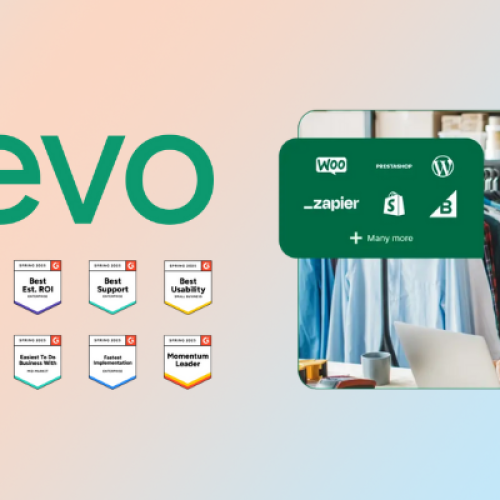In the modern digital landscape, productivity tools must be designed not only for efficiency but also for inclusivity. OnlyOffice stands out as an office suite that goes beyond robust functionality—it’s built with a deep commitment to accessibility and ease-of-use. Whether you’re a tech novice, a power user, or someone with special accessibility needs, OnlyOffice has been engineered to ensure that every user can work comfortably and confidently.
This comprehensive guide explores how OnlyOffice’s inclusive design principles and accessibility features create a seamless, user-friendly experience for everyone. We’ll examine the thoughtful design choices behind the platform, delve into its key accessibility features, and discuss best practices for maximizing ease-of-use. Whether you’re an organization aiming to empower a diverse workforce or an individual seeking a tool that adapts to your unique needs, this article provides actionable insights into how OnlyOffice truly caters to every user.
Read on to discover how OnlyOffice combines functionality, intuitive design, and inclusive accessibility to transform the way you work.
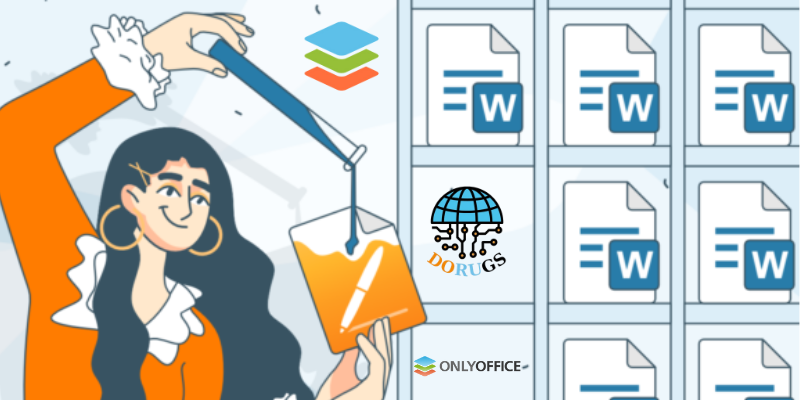
Table of Contents
ToggleThe Philosophy of Inclusive Design
A User-Centric Mindset
At the heart of OnlyOffice’s design is a user-centric philosophy. The platform is developed with the understanding that a truly powerful tool must be accessible to everyone, regardless of their background, abilities, or technical expertise.
- Empathy-Driven Design:
OnlyOffice designers consider the diverse needs of their users. This means the interface is not only visually appealing but also highly intuitive and adaptive. The goal is to minimize barriers and ensure that every feature is reachable with ease. - Simplifying Complexity:
By distilling complex functionalities into simple, clear, and organized interfaces, OnlyOffice reduces cognitive load. Users can focus on their work rather than deciphering a complicated interface, leading to improved productivity and a more pleasant user experience.
Consistency and Clarity
One of the key tenets of accessibility is consistency. OnlyOffice employs a consistent visual language throughout the platform to foster familiarity and ease-of-use.
- Uniform Design Elements:
Every component—from buttons and icons to menus and toolbars—follows a unified design language. This consistency helps users quickly learn where to find features and how to navigate the system. - Clear Visual Cues:
The platform uses visual cues such as contrast, color, and spacing to guide the user’s eye and indicate interactive elements. These cues are crucial for users with visual impairments or cognitive challenges.
Key Accessibility Features in OnlyOffice
OnlyOffice integrates a host of features designed specifically to enhance accessibility. These features ensure that all users, regardless of ability, can navigate, edit, and collaborate effectively.
Keyboard Navigation and Shortcuts
For users who rely on keyboards or assistive technologies, efficient navigation is essential.
- Comprehensive Keyboard Support:
OnlyOffice provides extensive keyboard shortcuts that cover most functions—from basic text editing to advanced formatting. This allows users who may not be able to use a mouse to work efficiently. - Customizable Shortcuts:
Users can customize keyboard shortcuts to match their personal workflows, ensuring that they have a tailored experience that meets their specific needs.
Screen Reader Compatibility
For visually impaired users, compatibility with screen readers is a non-negotiable requirement.
- Accessible Code and ARIA Labels:
OnlyOffice adheres to web accessibility standards by incorporating ARIA (Accessible Rich Internet Applications) labels and semantic HTML. This makes it easier for screen readers to interpret and announce interface elements accurately. - Consistent Navigation Structure:
A well-organized interface ensures that screen reader users can quickly navigate between sections, making it easier to access the information they need.
High Contrast Modes and Custom Themes
Visual accessibility is improved through customizable display settings.
- High Contrast Options:
For users with low vision, OnlyOffice offers high contrast themes that make text and icons stand out more clearly against the background. - Customizable Color Schemes:
Users can adjust color schemes to reduce eye strain and accommodate various visual impairments. This level of personalization helps ensure that the workspace is comfortable for prolonged use.
Responsive and Adaptive Design
The OnlyOffice interface is built to be flexible and responsive across devices and screen sizes.
- Mobile-First Approach:
Recognizing that many users work from mobile devices, OnlyOffice is designed to adapt seamlessly to smaller screens without sacrificing functionality. - Adaptive Layouts:
The platform automatically adjusts its layout based on the device being used, ensuring that navigation remains intuitive whether on a desktop, tablet, or smartphone.
Multilingual Support
Language accessibility is another critical aspect of an inclusive design.
- Interface Localization:
OnlyOffice supports multiple languages, allowing users from different linguistic backgrounds to use the software in their preferred language. This not only enhances usability but also broadens the tool’s appeal globally. - User-Selectable Language Options:
Language settings are easily accessible, enabling users to switch languages quickly without disrupting their workflow.
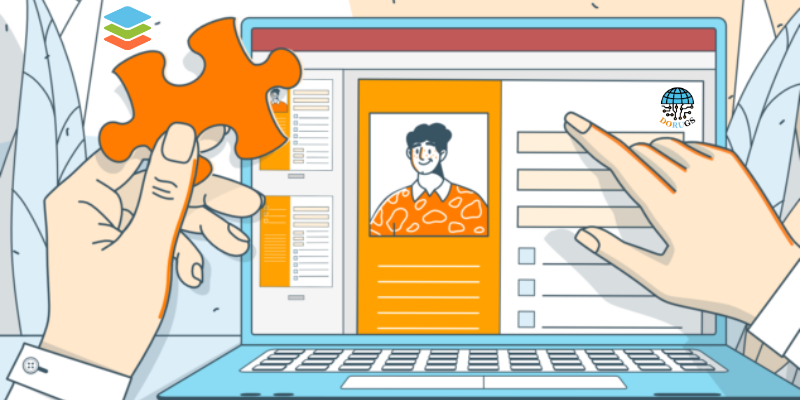
How OnlyOffice Enhances Productivity Through Accessibility
Accessibility is not just a feature—it’s a productivity booster. By ensuring that the interface is usable for everyone, OnlyOffice helps minimize friction in the workflow, making everyday tasks smoother and more efficient.
Reducing Learning Curves
- Intuitive Design:
A well-structured, consistent interface means that users spend less time learning how to use the software and more time getting work done. This is especially beneficial for new users or those who may be less tech-savvy. - Accessible Documentation and Tutorials:
OnlyOffice offers a wealth of resources, including tutorials, FAQs, and community forums, all designed with accessibility in mind. These resources help users quickly overcome any challenges and become proficient with the tool.
Streamlining Collaboration
Collaboration is at the core of modern productivity tools, and OnlyOffice’s accessibility features ensure that everyone can participate fully.
- Inclusive Collaboration Tools:
Features like real‑time co‑editing, integrated commenting, and version control are designed to be accessible, ensuring that all team members—regardless of ability—can contribute effectively. - Seamless Communication:
By integrating accessibility into the core design, OnlyOffice reduces barriers to communication. This inclusive approach fosters a collaborative environment where every voice can be heard.
Boosting Efficiency
When a tool is easy to use, it naturally leads to improved efficiency and output.
- Faster Navigation:
With keyboard shortcuts, intuitive menus, and efficient search functions, users can navigate OnlyOffice quickly, reducing downtime and boosting productivity. - Minimized Errors:
A clear, consistent interface reduces the likelihood of user errors, ensuring that tasks are completed accurately and efficiently.
Best Practices for Maximizing Accessibility in Your Workflow
To fully leverage OnlyOffice’s accessibility features, consider implementing the following best practices:
Personalize Your Workspace
- Customize Themes and Layouts:
Experiment with different themes and layouts to find the configuration that best suits your visual needs. Use high contrast modes if necessary, and adjust fonts and spacing for maximum readability. - Set Up Keyboard Shortcuts:
Learn and customize keyboard shortcuts to streamline your workflow. The more comfortable you are with these shortcuts, the faster you’ll navigate and complete tasks.
Organize and Simplify
- Keep It Clean:
A clutter-free workspace is crucial for accessibility. Organize your files, folders, and documents logically to reduce cognitive load and make it easier for everyone to find what they need. - Use Clear Naming Conventions:
Consistent, descriptive file names and folder structures make it easier to search for and locate documents, especially when using assistive technologies.
Foster a Culture of Inclusivity
- Train Your Team:
Educate your team about the accessibility features available in OnlyOffice. Ensure that everyone knows how to adjust settings to meet their individual needs. - Encourage Feedback:
Create channels for team members to provide feedback on the usability and accessibility of your digital workspace. This feedback can drive continuous improvements and ensure that the environment remains inclusive.
Leverage Available Resources
- Utilize Tutorials and Support:
Make use of OnlyOffice’s extensive documentation and community support forums. These resources are designed to help users of all levels become proficient with the tool. - Stay Updated:
Keep your software updated to the latest version. Updates often include enhancements to accessibility and usability, ensuring that you benefit from the latest improvements.

Real-World Success Stories
Empowering a Diverse Workforce
A multinational company recognized the importance of an inclusive digital workspace. By implementing OnlyOffice with its robust accessibility features, the organization ensured that all employees—from senior executives to remote workers with varying abilities—could access, edit, and collaborate on documents with ease. The result was a measurable boost in productivity, as team members spent less time navigating complex interfaces and more time focusing on high-value tasks.
Transforming Educational Experiences
An international university integrated OnlyOffice into its digital learning environment to support students with diverse needs. The platform’s screen reader compatibility, customizable themes, and multilingual support allowed students to access course materials and collaborate on projects without barriers. Faculty noted improved engagement and participation, as the accessible design of OnlyOffice fostered a more inclusive and interactive learning experience.
Enhancing Collaboration in Healthcare
A leading healthcare organization adopted OnlyOffice to streamline document management and improve collaboration across departments. The organization’s commitment to accessibility meant that staff, including those with visual impairments, could navigate the system effortlessly. Real-time collaboration features enabled teams to work together on patient records and administrative documents, ultimately enhancing patient care and operational efficiency.
Future Trends in Accessibility and Digital Workspaces
As technology continues to evolve, so do the possibilities for making digital tools more accessible and user-friendly. Here are some emerging trends that could shape the future of accessible productivity tools:
Adaptive User Interfaces
- AI-Driven Personalization:
Future developments may include interfaces that adapt automatically to individual user needs. Using machine learning, tools like OnlyOffice could adjust layouts, suggest shortcuts, or modify color schemes based on user behavior and preferences. - Voice and Gesture Controls:
Innovations in voice recognition and gesture control could provide alternative ways to interact with software, making digital workspaces even more accessible for users with mobility or dexterity challenges.
Enhanced Integration with Assistive Technologies
- Seamless Compatibility:
As standards evolve, we can expect even better integration between productivity tools and assistive technologies. This will ensure that screen readers, magnifiers, and other devices work in perfect harmony with software interfaces. - More Comprehensive Training Resources:
Enhanced accessibility will likely be accompanied by richer training materials and support documentation, helping users quickly master the features that matter most to them.

OnlyOffice’s commitment to accessibility and ease-of-use is more than a design choice—it’s a core pillar that empowers every user to perform at their best. Through thoughtful, user-centric design, consistent visual language, and robust accessibility features, OnlyOffice creates a digital workspace where productivity and inclusivity go hand in hand.
Whether you’re an organization striving to build a more inclusive environment, an educator looking to support diverse learners, or an individual seeking a tool that adapts to your needs, OnlyOffice offers the functionality and flexibility to transform your workflow.
Take Action Now:
Embrace a digital workspace where every user feels empowered. Visit OnlyOffice’s official website to explore the full potential of a truly accessible office suite. Download the free version, request a demo, or join our community of forward‑thinking professionals who are already enjoying an inclusive, productive, and engaging digital environment. Upgrade your workspace today—experience the future of accessible productivity with OnlyOffice!