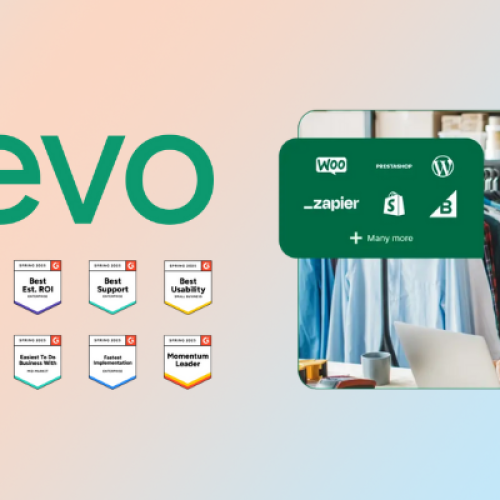In today’s fast‑paced digital world, the user interface of a productivity tool can make or break the workflow of a modern professional. OnlyOffice stands out not only for its robust document editing and collaboration features but also for its clean, intuitive user interface (UI) that transforms everyday tasks into a seamless experience. Whether you’re a seasoned executive, a tech-savvy developer, or a creative professional, understanding OnlyOffice’s UI can significantly boost your productivity and reduce the learning curve associated with complex software.
This comprehensive guide offers an in‑depth visual tour of the OnlyOffice user interface. We’ll explore its key design elements, discuss the thought process behind its intuitive layout, and share best practices for maximizing its potential. By the end of this article, you’ll see how OnlyOffice’s design philosophy empowers users to work smarter and more efficiently. If you’re ready to elevate your digital workspace, read on to discover how OnlyOffice’s UI is designed with you in mind.
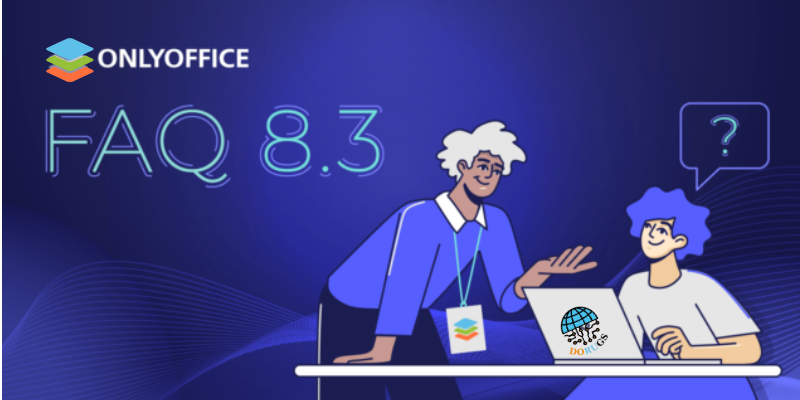
Table of Contents
ToggleThe Philosophy Behind OnlyOffice’s User Interface
User‑Centric Design
At the heart of OnlyOffice’s success is its commitment to a user‑centric design philosophy. The designers behind OnlyOffice have crafted an interface that is both aesthetically pleasing and highly functional. Every element—from icons and toolbars to navigation menus—has been meticulously designed to minimize clutter and maximize ease of use.
- Simplicity Meets Functionality:
OnlyOffice’s UI avoids overwhelming users with excessive options. Instead, it offers a streamlined interface where only the most essential tools are immediately visible. Advanced functions are always a click away, accessible through context‑sensitive menus that adapt to the task at hand. - Intuitive Navigation:
Navigating OnlyOffice is a breeze, thanks to its logical layout. The primary navigation menu categorizes tasks by function—Documents, Spreadsheets, Presentations—allowing users to quickly jump to the area they need. This simplicity ensures that both beginners and experienced users can find their way around effortlessly.
Visual Consistency and Accessibility
Visual consistency is key to creating an environment where users feel comfortable and confident. OnlyOffice leverages consistent color schemes, typography, and iconography to create a cohesive look across its entire suite.
- Consistency in Design:
Every component, from dialog boxes to toolbars, follows a unified design language. This consistency reduces cognitive load and helps users focus on their tasks rather than figuring out the interface. - Accessibility for All:
OnlyOffice is designed with accessibility in mind. The interface supports keyboard shortcuts, screen reader compatibility, and customizable layouts. Whether you have specific accessibility needs or simply prefer a personalized workspace, OnlyOffice ensures that its tools are within reach for every user.
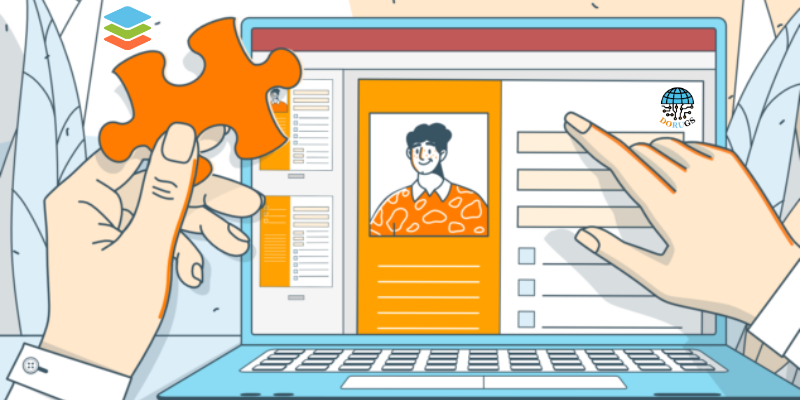
Navigating the OnlyOffice Interface: A Detailed Walkthrough
Let’s embark on a visual tour of the key components that make up the OnlyOffice user interface.
1. The Main Dashboard
The main dashboard is the launching pad for your OnlyOffice experience. It’s designed to offer a quick overview of your recent documents, shared files, and ongoing projects.
- Overview of Your Workspace:
The dashboard provides a clear snapshot of your activities. Recent files, notifications, and collaborative projects are prominently displayed, ensuring that you’re always aware of what’s happening in your workspace. - Customizable Widgets:
Users can personalize the dashboard by adding, removing, or rearranging widgets. Whether you prefer a minimalist view or a more detailed summary, the dashboard adapts to your workflow.
2. The Navigation Menu
The navigation menu is your guide to exploring the vast array of OnlyOffice’s features. It is designed to be intuitive and logically organized.
- Top Navigation Bar:
At the top of the interface, you’ll find primary categories such as Documents, Spreadsheets, and Presentations. This clear categorization allows you to switch between different modes with a single click. - Side Panel:
A collapsible side panel offers quick access to your folders, recent files, and shortcuts. This panel can be customized to display your preferred folders, making file retrieval both quick and efficient.
3. The Editing Workspace
When you open a document, you’re greeted by the core editing workspace—a design that balances functionality with minimal distractions.
- Full‑Screen Mode for Focus:
Full‑screen editing is available for those moments when you need to concentrate solely on your work. This mode minimizes peripheral distractions and allows you to immerse yourself in the task. - Dynamic Toolbars:
The toolbars in OnlyOffice are context‑sensitive, meaning they change based on the task you’re performing. For instance, when editing a document, text formatting options appear, while in spreadsheet mode, functions and data analysis tools are readily available. - Real‑Time Collaboration Indicators:
In collaborative documents, visual indicators show which parts of the document are being edited by other users. These live updates foster an environment of real‑time teamwork and minimize the risk of conflicting changes.
4. Customization Options
OnlyOffice’s user interface isn’t static—it’s designed to be personalized to match your unique workflow.
- Theme and Color Customization:
Choose from a variety of pre‑designed themes or create your own. Custom themes not only improve visual appeal but also help in aligning the workspace with your brand’s identity. - Toolbar Personalization:
Rearrange and modify the toolbar to include the features you use most frequently. This level of customization ensures that you have instant access to your favorite tools, reducing the time spent navigating menus. - Layout Adjustments:
The interface allows you to resize and reposition panels. Whether you need more screen space for editing or want to see your file tree at a glance, OnlyOffice’s flexible layout options help create a tailored work environment.

Enhancing Your Workflow with OnlyOffice’s UI
An intuitive user interface is not only about aesthetics—it directly impacts your productivity. Here are some strategies to get the most out of OnlyOffice’s UI.
Streamline Your Document Management
- Organize Your Files:
Use the side panel to create and manage folders. A consistent file structure makes it easier to locate documents and reduces time wasted on searching. - Use Tags and Metadata:
Add tags or custom metadata to your documents for quick filtering and advanced search capabilities.
Leverage Collaboration Features
- Real‑Time Co‑Editing:
Collaborate seamlessly by inviting colleagues to work on documents simultaneously. Use the integrated commenting feature to provide feedback without leaving the editing workspace. - Track Changes and Versions:
Make use of OnlyOffice’s version control system to track edits and revert to previous versions if needed. This is particularly useful in team environments where multiple revisions are common.
Personalize Your Workspace
- Customize Your Dashboard:
Tailor your dashboard by adding widgets that display recent activity, upcoming deadlines, or collaborative projects. A personalized dashboard ensures that you have quick access to the information that matters most. - Adjust the Layout:
Experiment with different layout configurations to find the setup that maximizes your productivity. Whether you prefer a minimalist interface or one that’s loaded with shortcuts and widgets, the flexibility of OnlyOffice’s UI allows you to create a space that truly works for you.
Optimize for Different Devices
- Responsive Design:
The OnlyOffice UI is optimized for all devices. Whether you’re working from a desktop, laptop, tablet, or smartphone, the interface adjusts to provide a consistent experience. - Cross‑Device Syncing:
Ensure that your changes are synchronized across all devices by regularly updating your files. This cross‑device functionality is vital for professionals on the move.
Real-World Applications and Success Stories
Many organizations have embraced OnlyOffice’s intuitive UI to streamline their workflows and enhance productivity. Here are a few examples:
Enhancing Corporate Collaboration
A global enterprise implemented OnlyOffice to manage its internal documents and facilitate collaboration across departments. By customizing the dashboard and leveraging real‑time collaboration features, the company reduced document retrieval times by 35% and improved cross‑team communication. Employees appreciated the clear, organized interface that made it easy to access and edit files—resulting in faster project completions and increased productivity.
Transforming Educational Environments
An international university adopted OnlyOffice as part of its digital transformation strategy. Faculty and students used the intuitive UI to collaborate on research papers, manage class materials, and streamline administrative tasks. The user‑friendly design made it accessible to individuals with varying technical skills, leading to more dynamic classroom interactions and improved academic performance.
Boosting Creative Workflows
Creative professionals, including designers and content creators, have found that OnlyOffice’s customizable interface allows them to work in an environment that reflects their creative processes. By tailoring the layout and color schemes to suit their preferences, these professionals have been able to focus more on creativity and less on navigating cumbersome menus, ultimately leading to higher-quality outputs and more efficient workflows.

Troubleshooting and Optimizing Your UI Experience
Even the best-designed interfaces may encounter challenges. Here are some tips for troubleshooting common UI issues and ensuring that you get the most out of OnlyOffice.
Common UI Challenges
- Performance Issues:
If you notice lag or slow response times, consider closing unused applications or tabs. Ensure that your browser or device is updated to the latest version. - Customization Glitches:
Occasionally, personalized settings may not load correctly. Refresh the page or log out and log back in to resolve these issues. - Collaboration Conflicts:
In rare cases, simultaneous editing might lead to temporary conflicts. Rely on OnlyOffice’s version control and revision history to manage these situations effectively.
Tips for Optimizing Your Experience
- Regular Updates:
Always ensure that you’re using the latest version of OnlyOffice. Updates often include performance improvements, bug fixes, and new features that enhance the UI. - User Feedback:
Provide feedback to the OnlyOffice team if you encounter persistent issues. Constructive feedback helps drive future improvements and ensures that the UI evolves to meet user needs. - Training and Support:
Leverage online tutorials, documentation, and community forums to learn advanced features and best practices. The more familiar you are with the interface, the more effectively you can use it to boost productivity.
Future Trends in UI Design for Productivity Tools
The digital workspace is constantly evolving, and OnlyOffice is at the forefront of integrating emerging UI trends to enhance user experience.
Adaptive and Predictive Interfaces
- Smart Adaptation:
Future updates may incorporate adaptive interfaces that learn from your behavior, automatically rearranging tools and menus to suit your workflow. - Predictive Recommendations:
Imagine a UI that suggests frequently used tools or even customizes the dashboard based on your daily tasks. Predictive recommendations powered by machine learning could further streamline your workflow.
Enhanced Personalization
- Deeper Customization Options:
As user expectations grow, OnlyOffice may offer even more granular customization options, allowing users to fine-tune every aspect of the interface. - Integration with Voice and Gesture Controls:
Emerging technologies such as voice recognition and gesture controls might soon be integrated, providing an even more intuitive way to navigate the digital workspace.
Cross‑Platform Consistency
- Unified Experience:
With an increasing number of devices, ensuring a consistent user experience across desktops, tablets, and smartphones is vital. Future improvements in responsive design will further enhance this consistency, making it easier for users to switch devices without losing functionality. - Cloud‑Based Customization Sync:
Your personalized settings could be synced across all devices via the cloud, ensuring that your unique workspace is always at your fingertips—no matter where you log in.
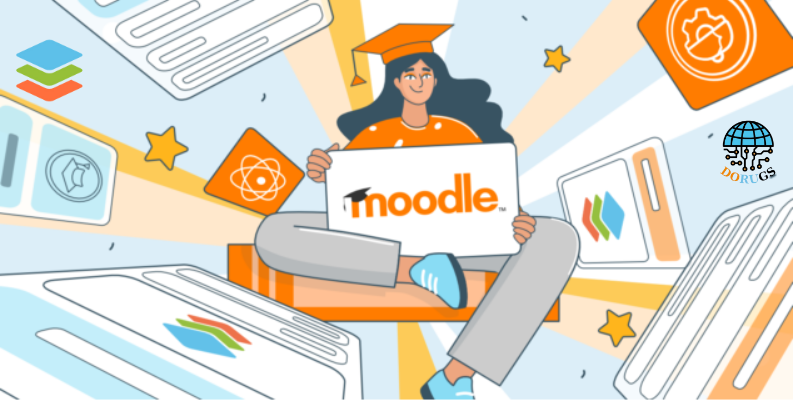
OnlyOffice’s intuitive user interface is more than just a visual treat—it’s a powerful tool designed to enhance productivity, foster collaboration, and reduce the complexity of everyday tasks. Through its thoughtful design, adaptive features, and robust customization options, OnlyOffice empowers professionals to create a digital workspace that truly reflects their needs.
By exploring this visual tour, you’ve seen how every element of the UI—from the main dashboard to the context‑sensitive toolbars—has been engineered with user experience in mind. Whether you’re managing complex corporate documents, collaborating on academic projects, or unleashing your creativity, the OnlyOffice user interface is built to help you work smarter, not harder.
Take Action Now:
Transform your digital workspace with OnlyOffice’s innovative UI. Visit OnlyOffice’s official website to experience the full potential of a truly intuitive interface. Download the free version, request a demo, or join the community of forward‑thinking professionals who are already boosting their productivity with OnlyOffice. Embrace a workspace that adapts to you—start your journey with OnlyOffice today!